- Documentation Center
- Installation
- Import / Export
Adding Custom VAPID ID & Key
Adding VAPID Keys
To set up your own VAPID ID and Key follow the following steps:
- Head to your Aimtell dashboard and then go to "View Websites" > "Edit" > "FCM & VAPID Keys".
- Once there, click "Add Key".
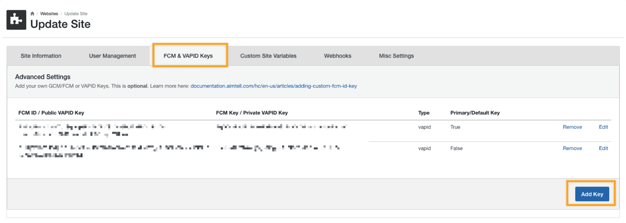
- A screen will appear which allows you to either add your pre-existing VAPID key pair, or generate a new one. Be sure to select the type as "VAPID".
- Set this new pair as default if applicable (recommended).
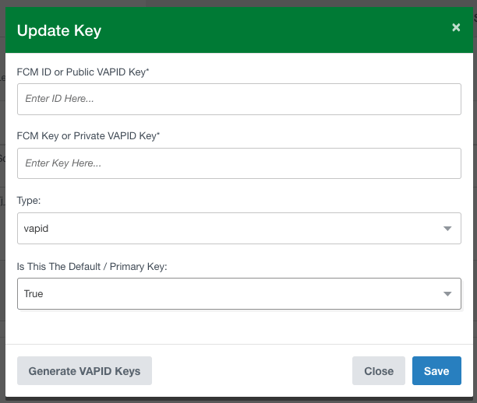
Congratulations! You have now successfully added your own VAPID keys!