How to Send using Timezone Optimized Delivery?
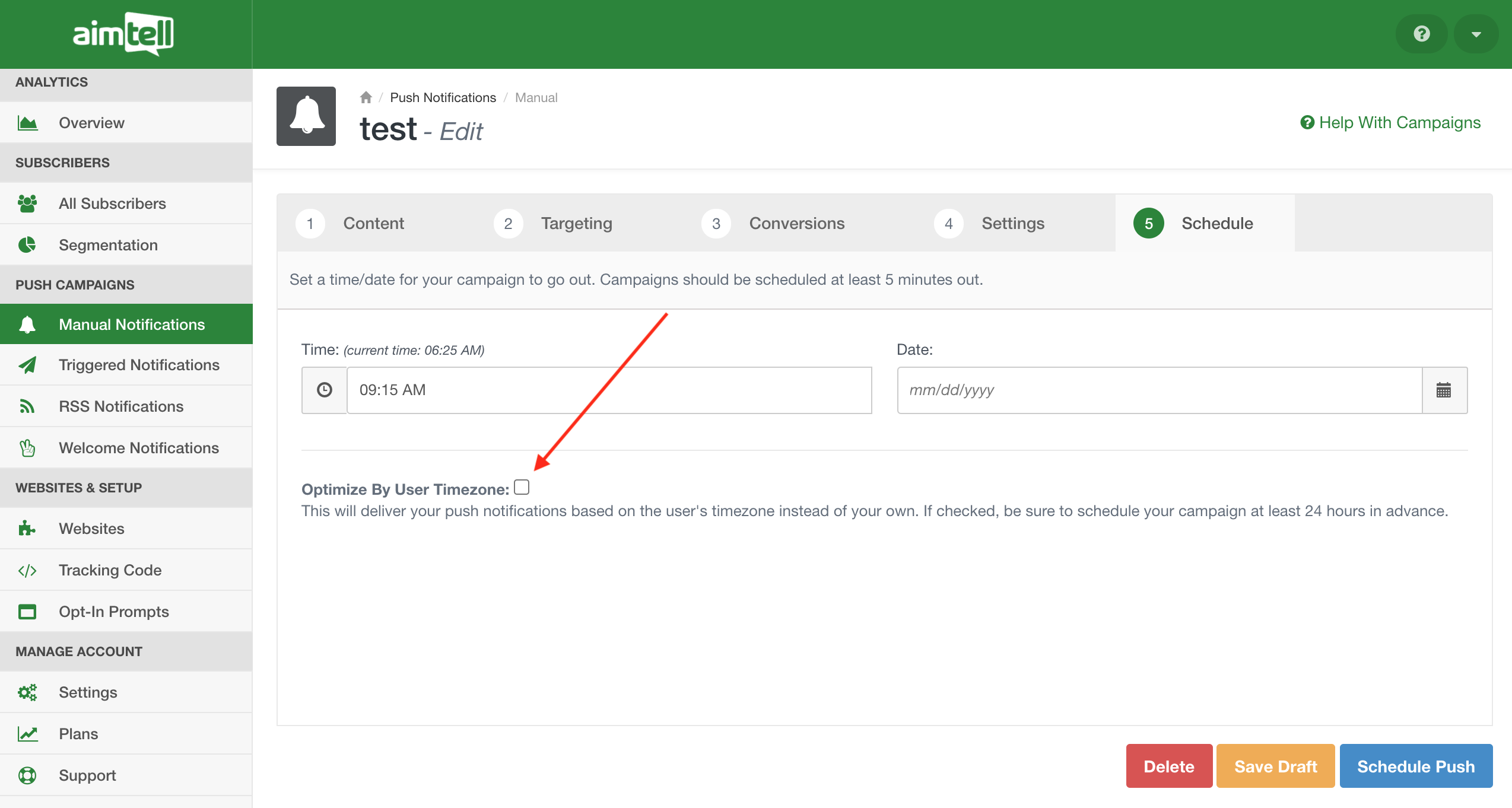
Keep in mind that you mustschedule your campaign 24 hours in advance. This gives enough time to ensure your campaign is sent successfully to each subscriber in their own timezone.
This means that after the campaign has been sent 24 hours prior, you will not be able to edit the campaign or stop it from being sent.
Is there anything else to watch out for when enabling this feature?
Yes, you need to be aware that your campaign will send 24 hours in advance and will show as sent when looking at your campaign overview. This means that you will see a high number of notifications sent, but clicks will not register right away.
 This is because while the notification has been sent, it will not actually display for the subscriber until the right time. Clicks will roll in over the course of 24 hours and beyond as everyone views your notification.
This is because while the notification has been sent, it will not actually display for the subscriber until the right time. Clicks will roll in over the course of 24 hours and beyond as everyone views your notification.
