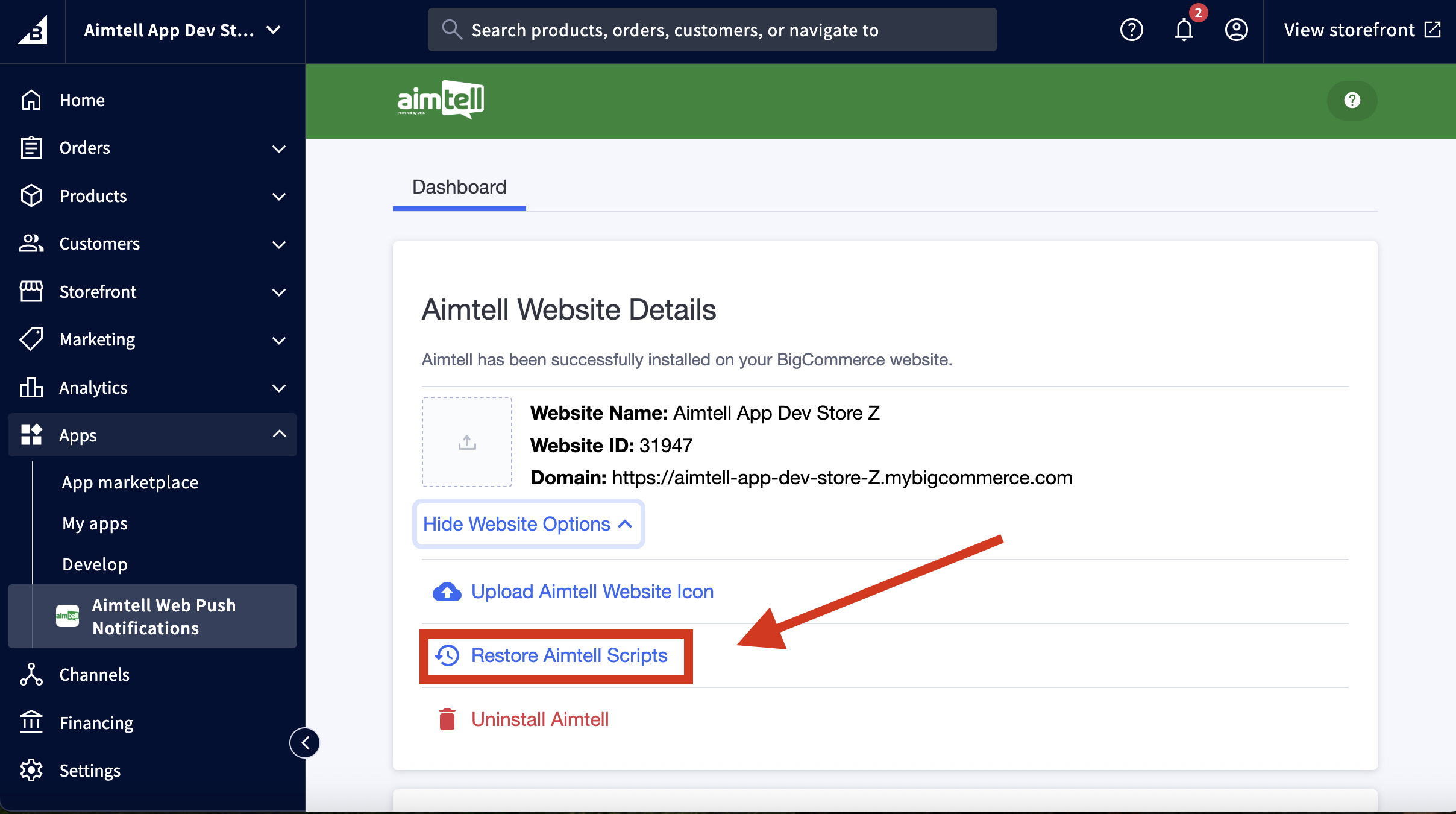Install On BigCommerce
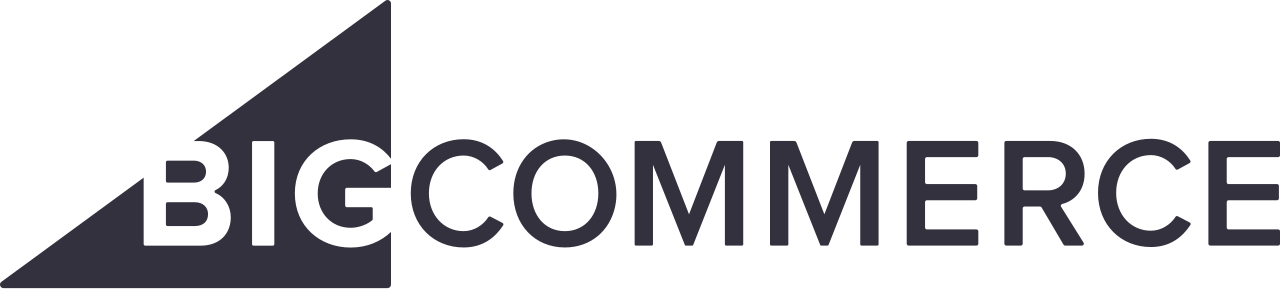
Before the installation steps, go ahead and create an Aimtell account if you haven't already. You can do so at aimtell.com/trial
Step 1: Login to BigCommerce
On the BigCommerce navigation menu, click the drop down arrow next to Apps and select App Marketplace.

Step 2: Search for Aimtell
At the bottom of the screen, click the button to Discover Apps in the App Marketplace as shown below, and search for Aimtell in the search box.
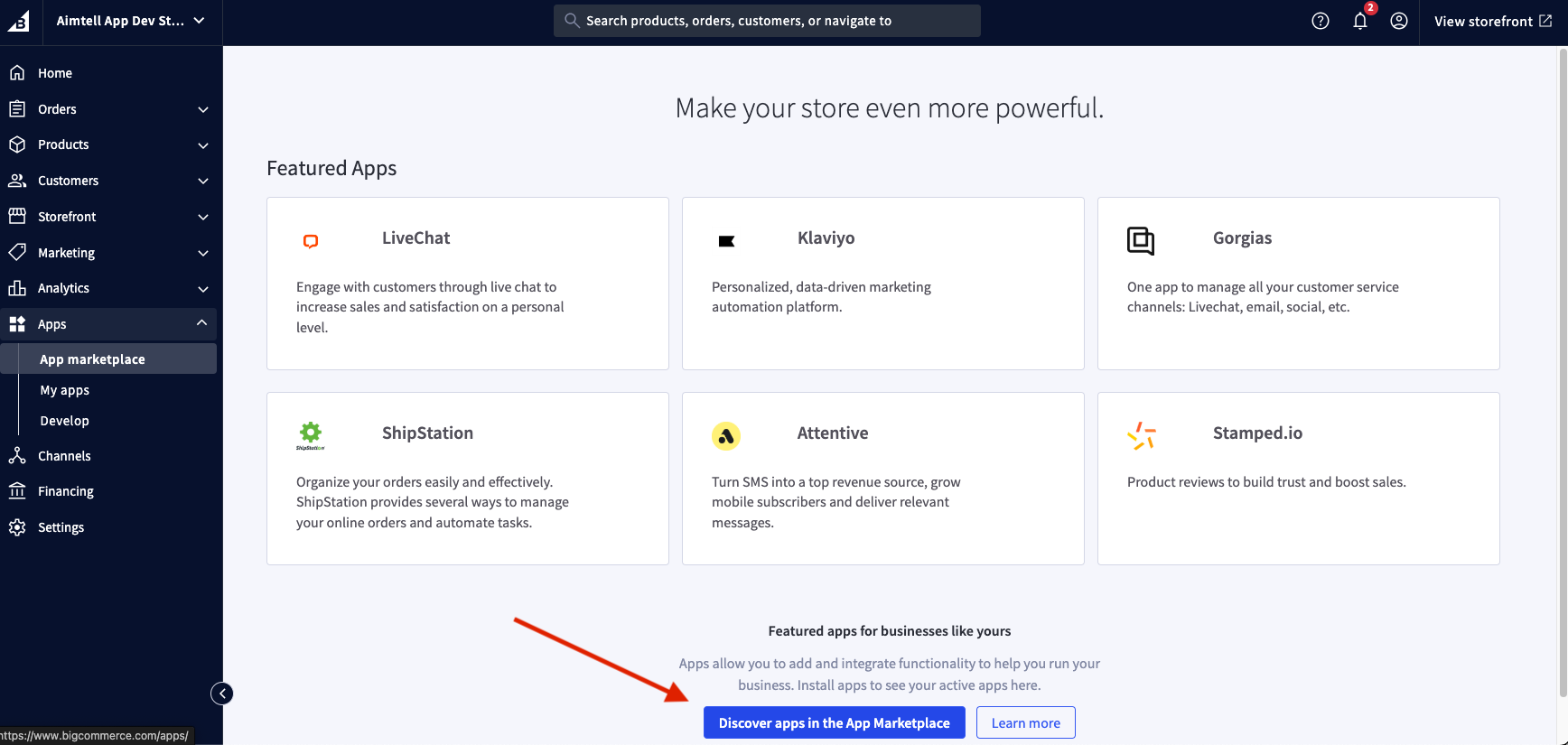
Step 3: Install Aimtell App
Click the Aimtell App option then the Get This App Button:
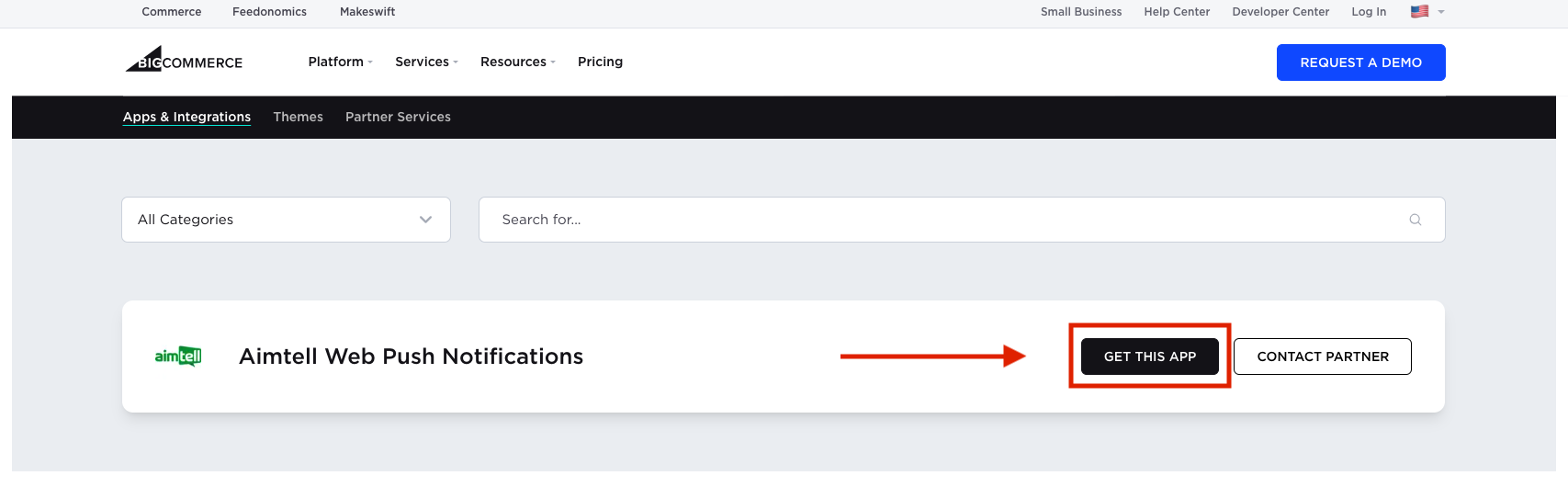
Since this step opens in a new window, you may be asked to sign in to BigCommerce again. This is completely normal.
You will then be led to a page with details about the Aimtell App and you will need to click the Install button.
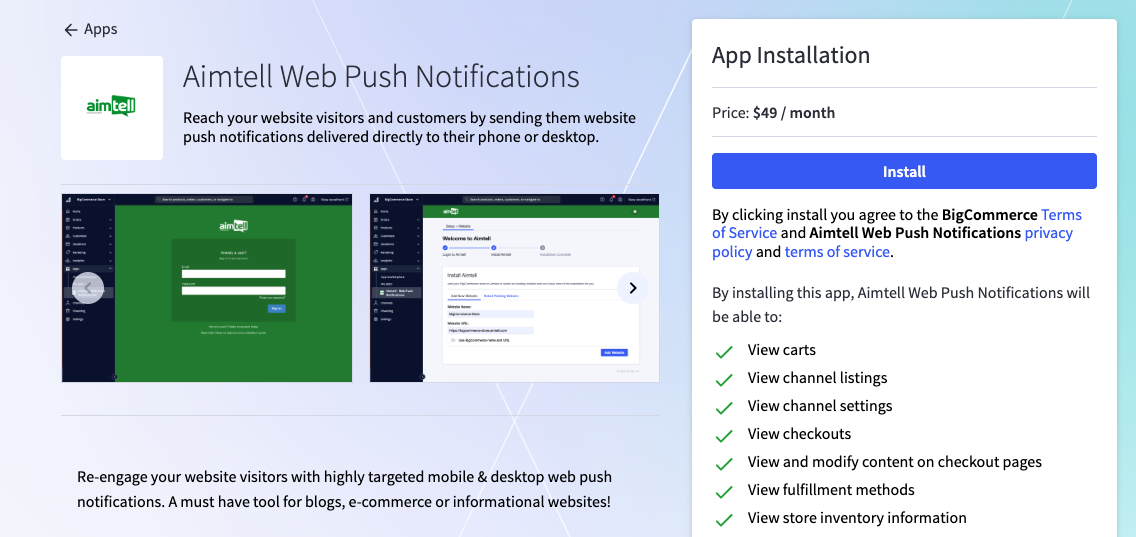
You will then be asked to confirm installation with a checked box followed by clicking Confirm.
Step 4: Login to Aimtell
Use your Aimtell login information at this screen, or if you haven't signed up yet, click the link at the bottom of the page to create an account or visit aimtell.com/trial
Step 5: Fill in Website Information
Add the Website Name and URL to the fields provided, or use the toggle switch under the fields to populate the information from your BigCommerce account, then click Add Website.
If you have already added your website details into Aimtell, this will be automatically connected in this step.

On the next screen, you will have the option to add an Icon for the use in your Aimtell account, which will be what auto-populates on your notifications through Aimtell. You can skip this and add it later on if you wish.
If you have already added your site to Aimtell and it doesn't automatically connect, you can choose the Select Existing Website tab and choose from your list of sites.
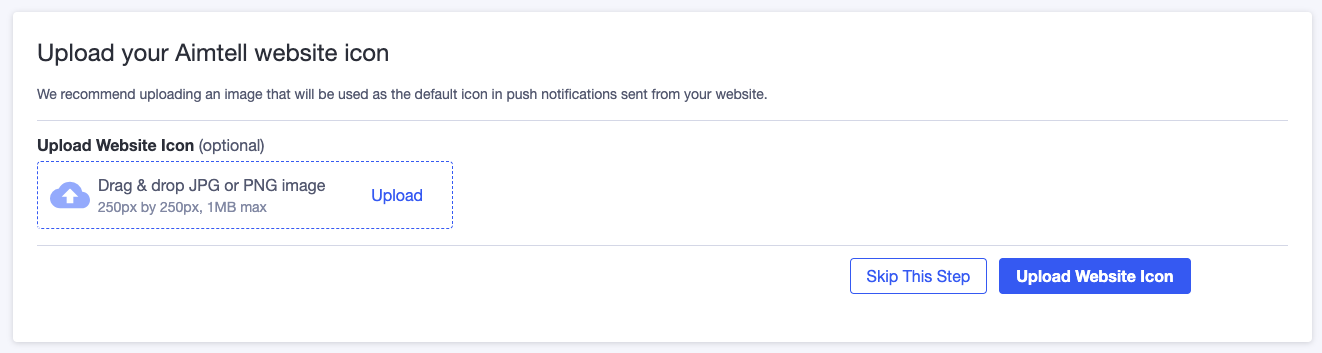
Once you click to Upload Website Icon or Skip this Step, you will see the completion page and you will see the App Installed in your left menu.
Once you are finished, the best way to ensure everything is installed correctly is to go to your website and see if the opt-in prompt appears. If it does, you are all set. If not, we recommend waiting 10 minutes and if it does not appear, please reach out to support@aimtell.com for help.
**That's it!**Your website will now prompt visitors to receive push notifications. You can log into your dashboard by going to: https://dashboard.aimtell.com/login
FAQs
What do I do if I want to remove Aimtell?
If you wish to uninstall Aimtell, make sure you go into the Aimtell App screen under Website Options and click Uninstall Aimtell, then you can go to your My Apps page to Unistall the Aimtell App from your BigCommerce account.
What do I do if I accidentally remove the Service Worker page or the Aimtell Script?
If you ever accidentally remove the Service Worker page or the tracking code, you can choose the dropdown for Show Website Options and click the Restore Aimtell Scripts button.