Integrating Aimtell with ActiveCampaign
ActiveCampaign’s built-in Aimtell integration makes it easy for you to connect both accounts in order to easily share data between them. Follow these easy steps to get set up.
1. Create an ActiveCampaign Account and Start a New Automation
Start by creating or logging into an ActiveCampaign account. Once logged in, select ‘Automations’ from the sidebar. Click ‘Create an automation’ then 'Start from Scratch' to start building a new automation. You will first need to select your trigger.
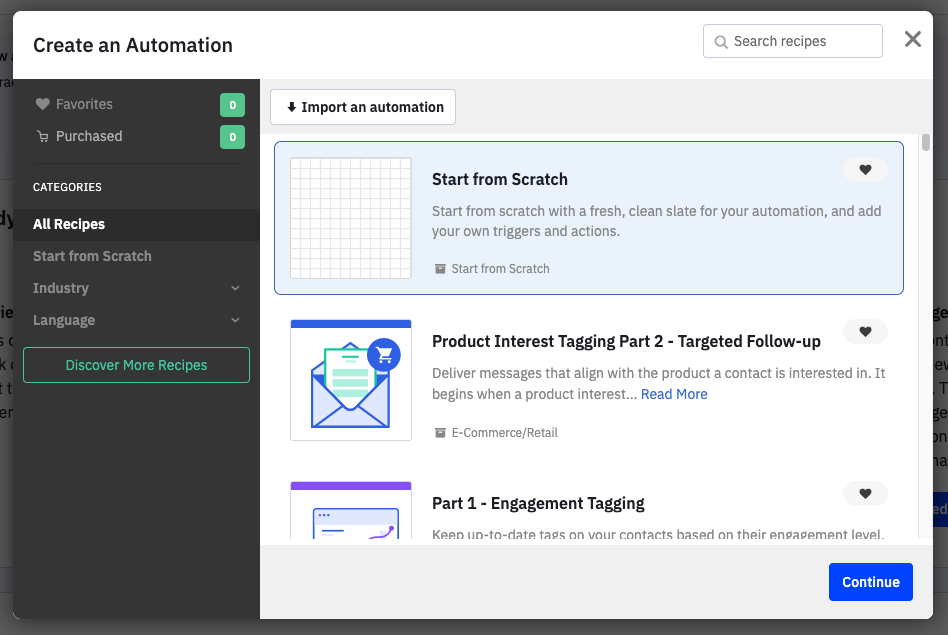
Select your desired trigger and hit ‘Continue.’
2. Select an Aimtell Action
You can now select which Aimtell automation you would like to add. From this screen, select ‘CX Apps.’ You will see three Aimtell automations that you can choose from.
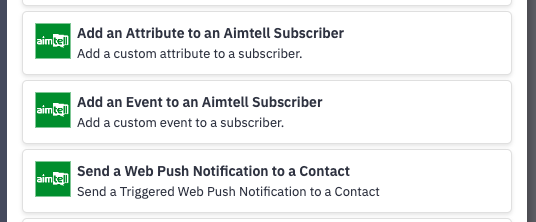
Select which action you want and on the next screen, you will connect your account.
3. Connect your Aimtell Account
Now it is time to connect your Aimtell account. You will need to provide your API key, which you can find by going to the Aimtell dashboard and selecting ‘API Keys.’
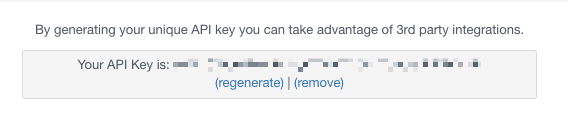
Paste the API key into the box and click ‘Connect.’ On the next screen, you will add your actual account. Select ‘Connect New Account.’
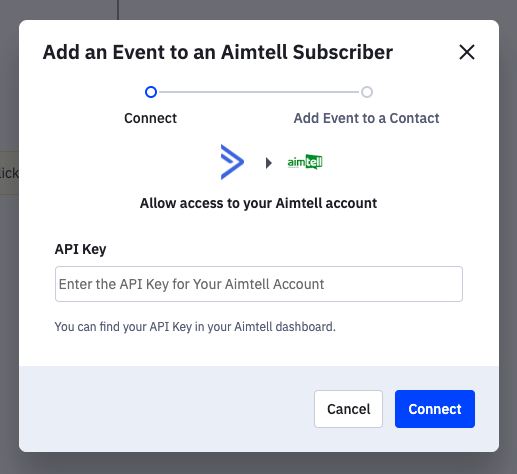
Here you will log in to your Aimtell account. You will be able to select the specific account you want to use. Once you have selected the account you can then input the info needed for the Aimtell automation you are adding.
Aimtell Automations
There are three Aimtell automation that you can set up with our ActiveCampaign integration. When adding a new Aimtell automation you will select the automation and input the necessary information:
Add an event to an Aimtell subscriber
Information needed: website, event category, event action, event value, event label, and event variables.
Add an attribute to an Aimtell subscriber
Information needed: website, attribute name, and attribute value.
Send a web push notification to a contact
Information needed: website, title, body, link, icon, and image for your web push notification.
