Understanding The Dashboard
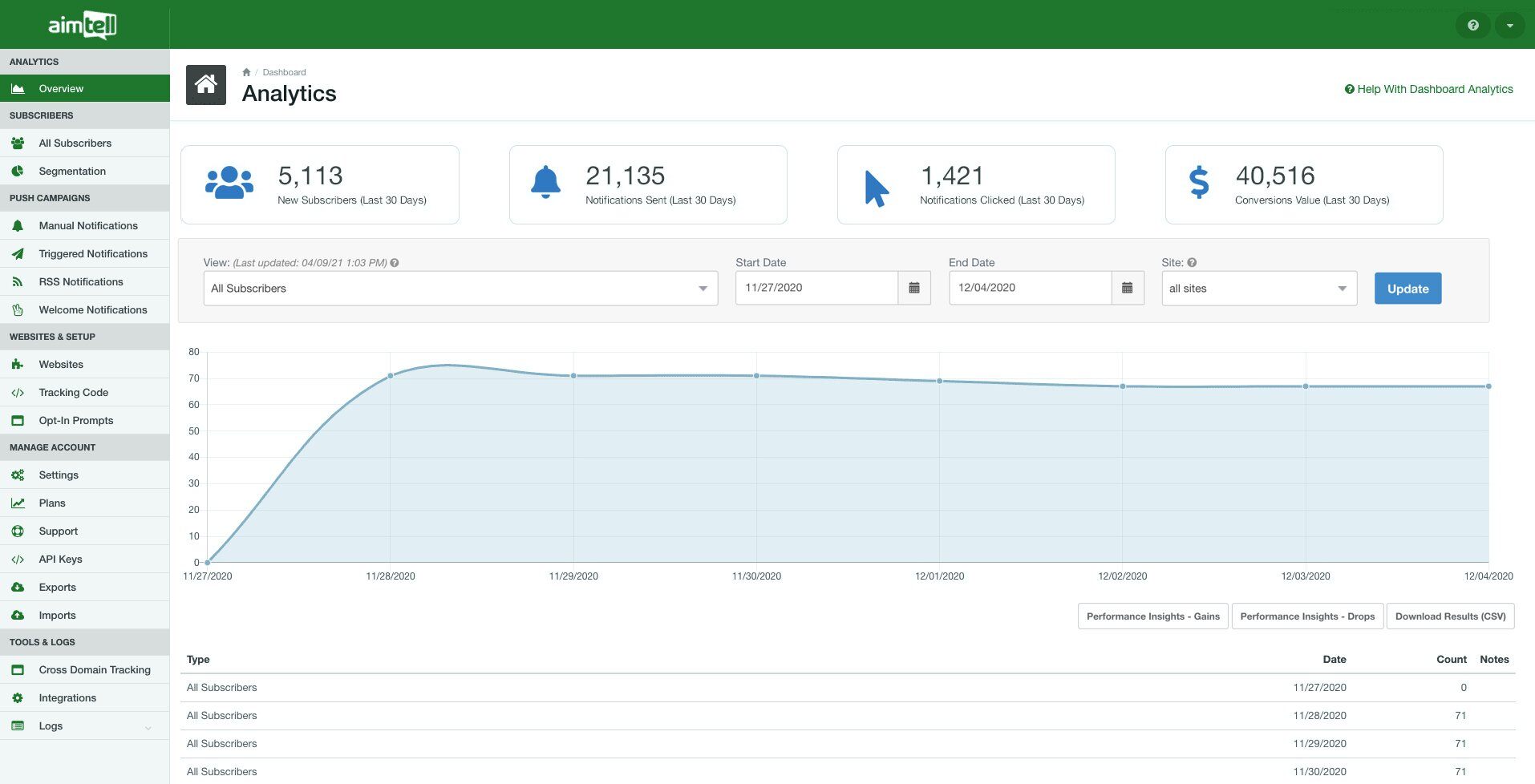 The dashboard provides a quick overview of everything that is happening with your websites. Data will default to the active site you are on, but you can adjust to view data from any site that you have access to or to view data from all of your sites.
The dashboard provides a quick overview of everything that is happening with your websites. Data will default to the active site you are on, but you can adjust to view data from any site that you have access to or to view data from all of your sites.
At the top is a callout of information over the past 30 days for the active site you are on only. This info will display your new subscribers, notifications sent, notifications clicked, and the value of your conversions.
Currently, there are 9 different ways you can view your site data on the dashboard:
All Subscribers- Your total subscriber count.
New Subscribers- Users who opted-in to your site’s push notifications.
Notifications Sent- Cumulative total of all notifications sent out (manual, triggered, RSS, welcome).
Notifications Clicked- Cumulative total of all notifications clicked (manual, triggered, RSS, welcome).
Campaign Conversions- Cumulative total of all campaign conversions registered (manual, triggered).
Campaign Conversion Values- Cumulative total of the value of your conversions registered (manual, triggered, welcome).
Opt-In Rate Percentage- Percentage of users which approved or accepted push notifications from your website. This number is based on the total number of users who received the prompt, not all users (since for instance, users on Safari on iPhone would not get the prompt).
Unsubscribed (Manual)- Number of subscribers who have voluntarily unsubscribed by changing their permissions. To learn more about this click here .
Unsubscribed (Inactive)- Number of subscribers that are automatically removed from the system after being deemed undeliverable. The system has built-in logic to keep subscribers active but once they've been deemed completely unreachable they will be removed automatically for you.
Additionally, you may filter this data based on any date range and choose if you want to see your results for the active site you are looking at or for all sites you have added to your account. You can also export any of this data by selecting the ‘Download Results (CSV)’ button.
Performance Insights
You can also select either of the Performance Insights buttons to get a quick overview of how your top ten websites are performing with regards to gains and drops in subscribers based on the average of the date ranges and selected end date. Input the date range that you wish to analyze and then click either ‘Performance Insights - Gains’ or ‘Performance Insights - Drops.’ A pop-up window will appear and display the averages for the top ten performing sites from the timeframe you selected.
