Utilizing the Action Button
Action buttons are a great way to customize your push notifications and also enable subscribers to take multiple actions from a single push. You can utilize these action buttons to advertise new products, that you’ve published a new blog post, or to encourage signing up for an event such as a demo or webinar. And that’s just to give you a few ideas!
You can add up to two action buttons to your manual, triggered, welcome, RSS, or API notifications and you can link these action buttons to anything you like. Currently, action buttons are only available on Chrome (desktop and Android).
Action Button Appearance
Wondering how the action buttons look? Here are some example pushes to give you an idea:
Mobile (with and without a large image):
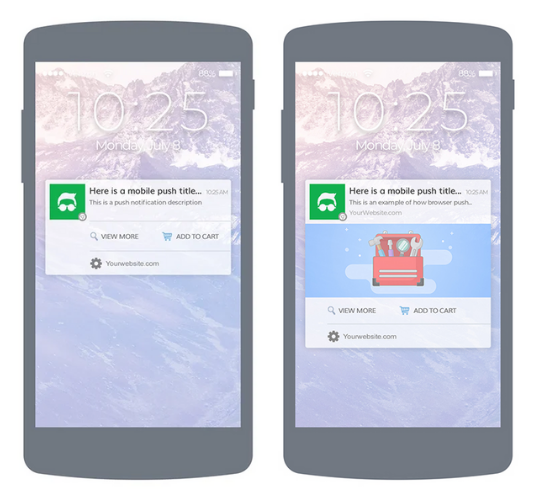
Mac:
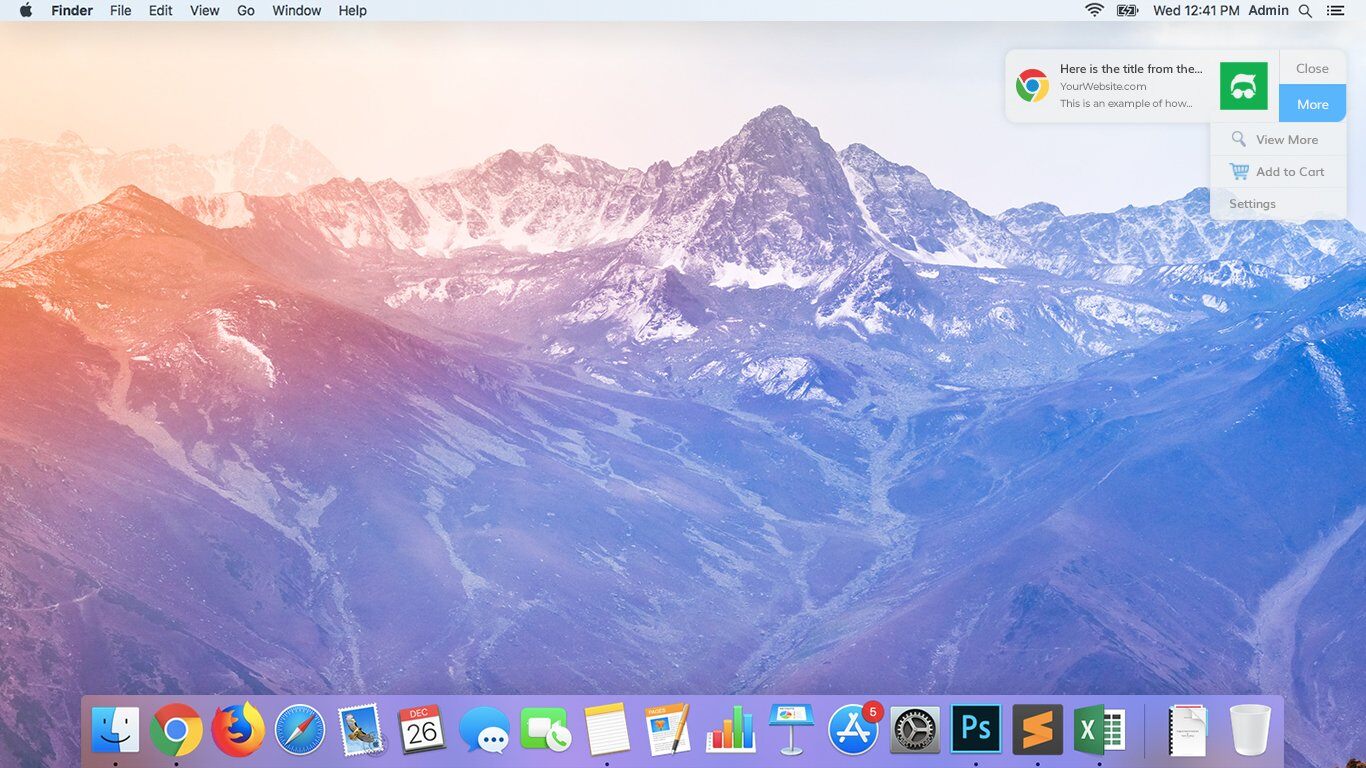
Windows (without large image):
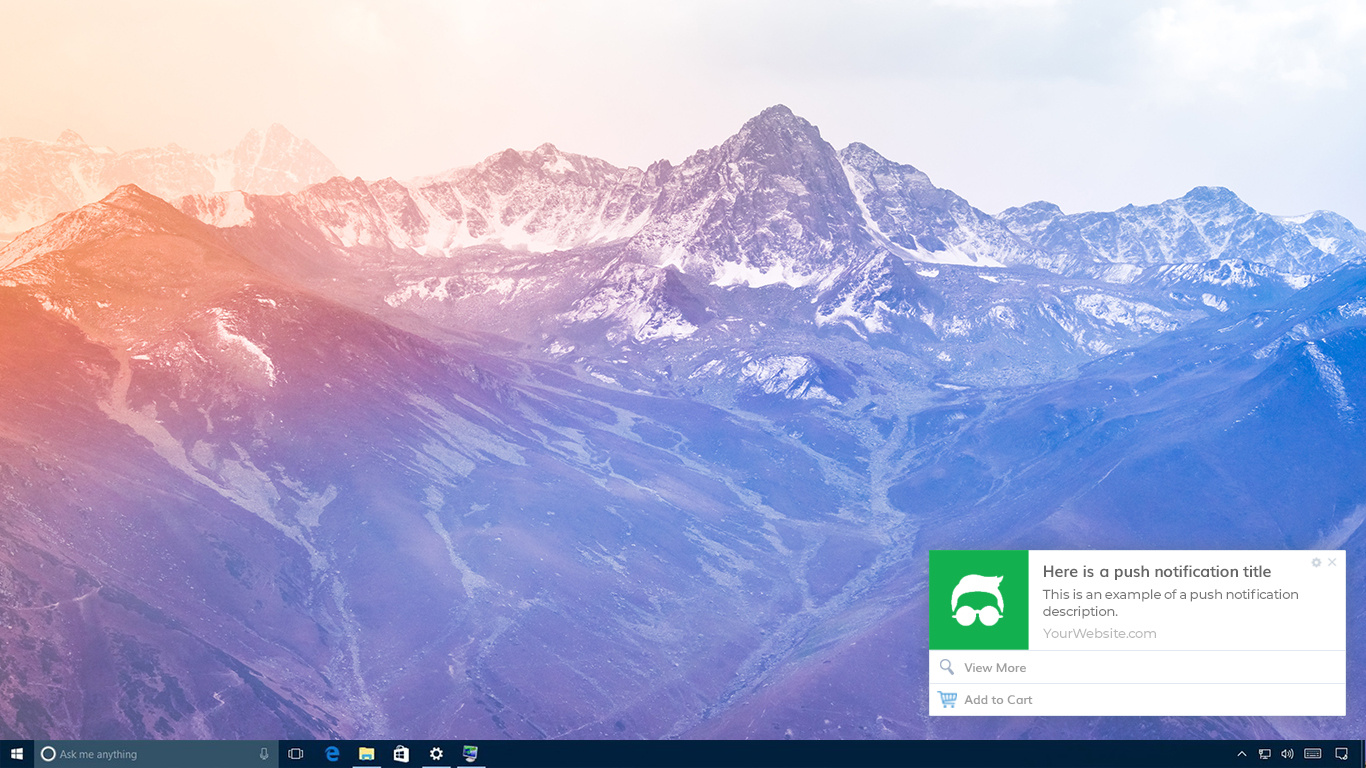
Windows (with large image):
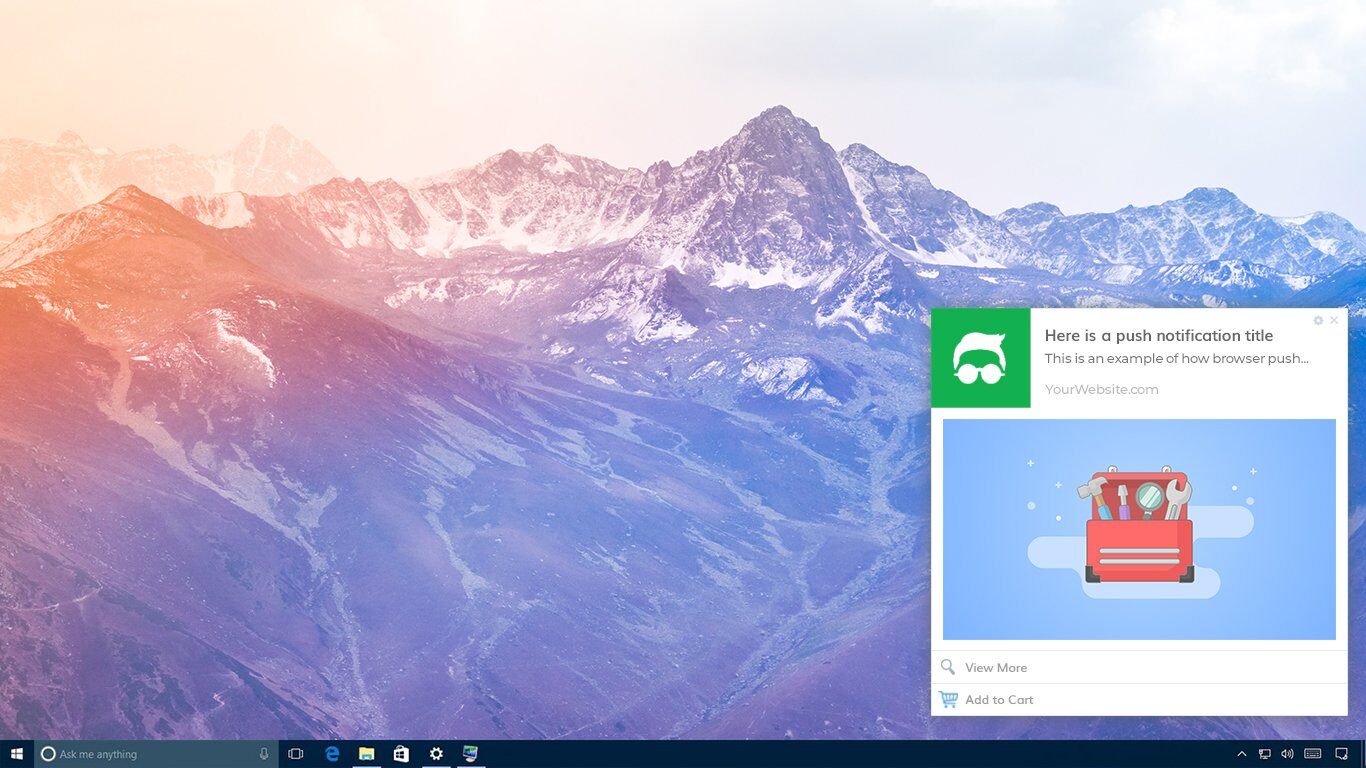
Adding Action Buttons
Add your action buttons on the ‘Content’ screen when creating a campaign. You can add one or two action buttons.
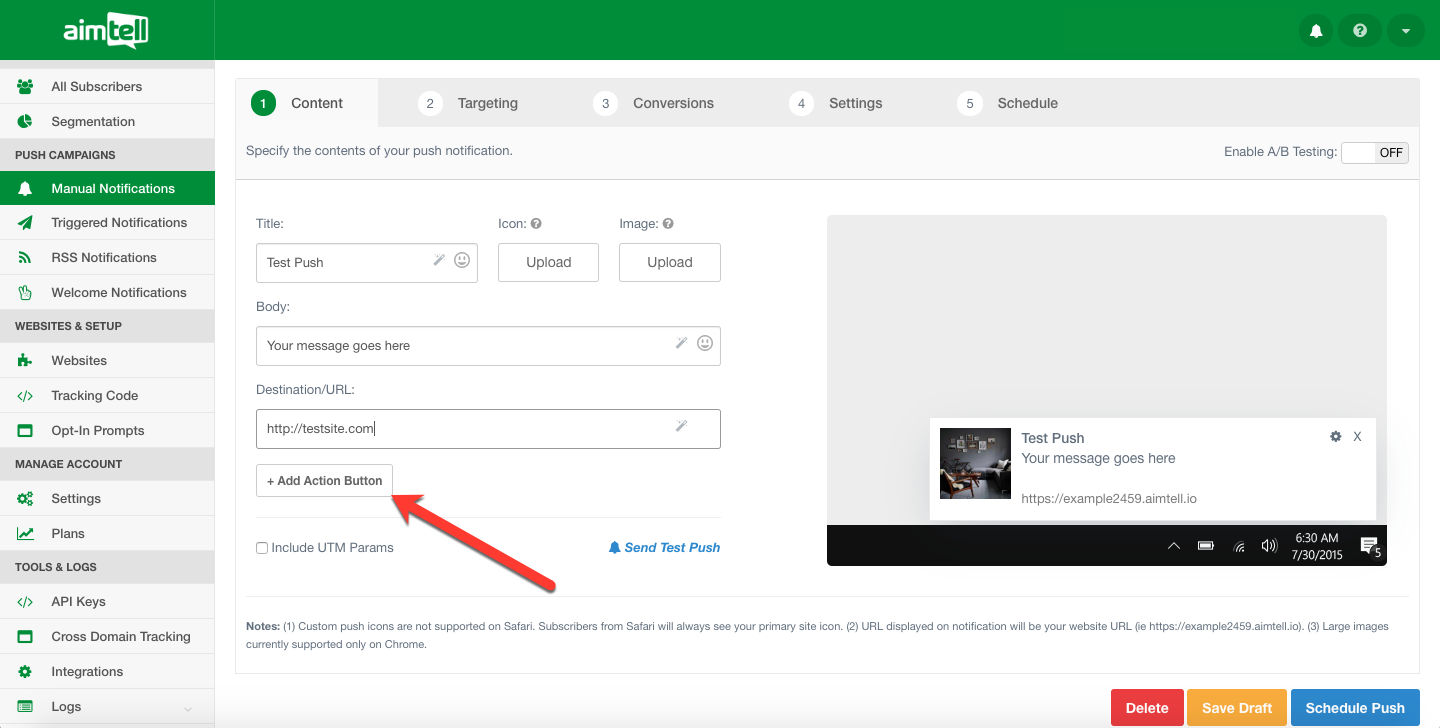
Once you hit the '+ Add Action Button' you are able to input your text and the URL for the button. Our action buttons also support emojis if you wish to add them.
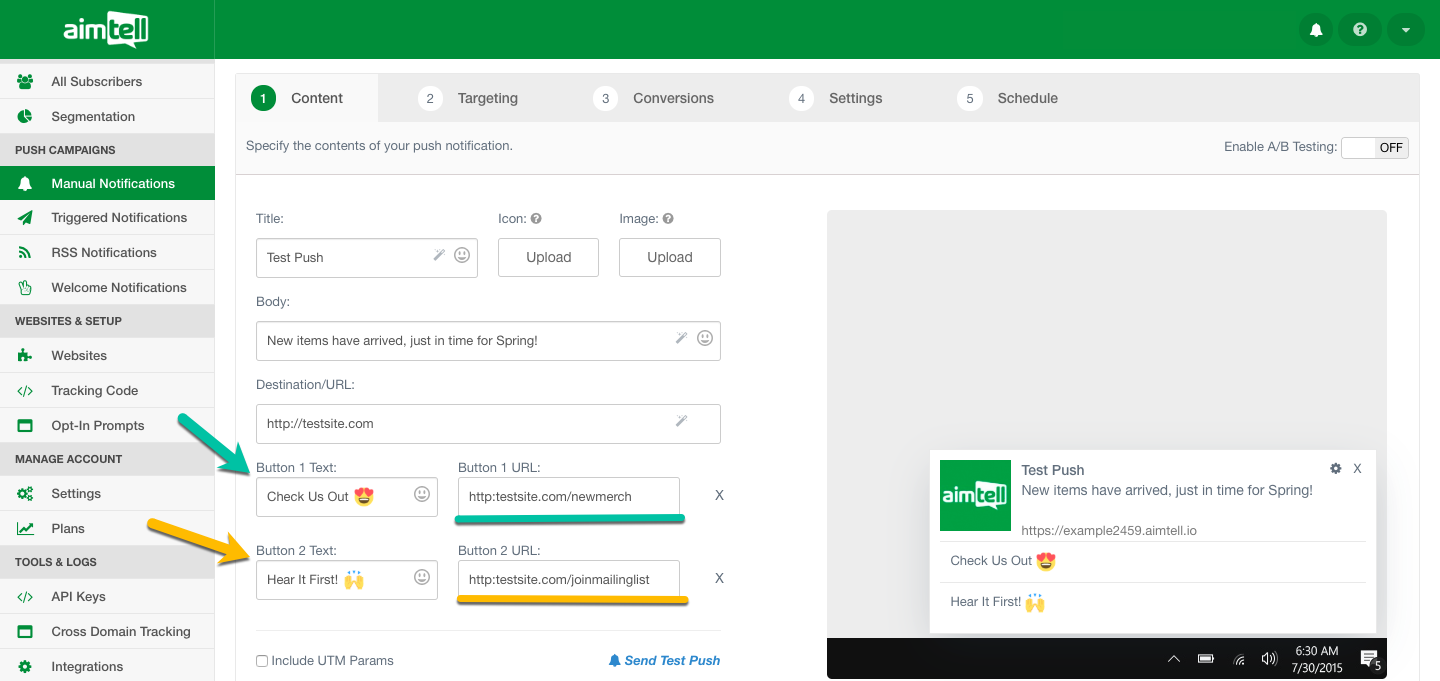
That’s it! Your action buttons will display along with your push notification when the push is sent.
Viewing Results:
In addition to overall notification clicks, you can also track how many clicks your action buttons receive as well. When viewing campaign results you will see ‘Button #1 Clicks’ and ‘Button #2 Clicks.’
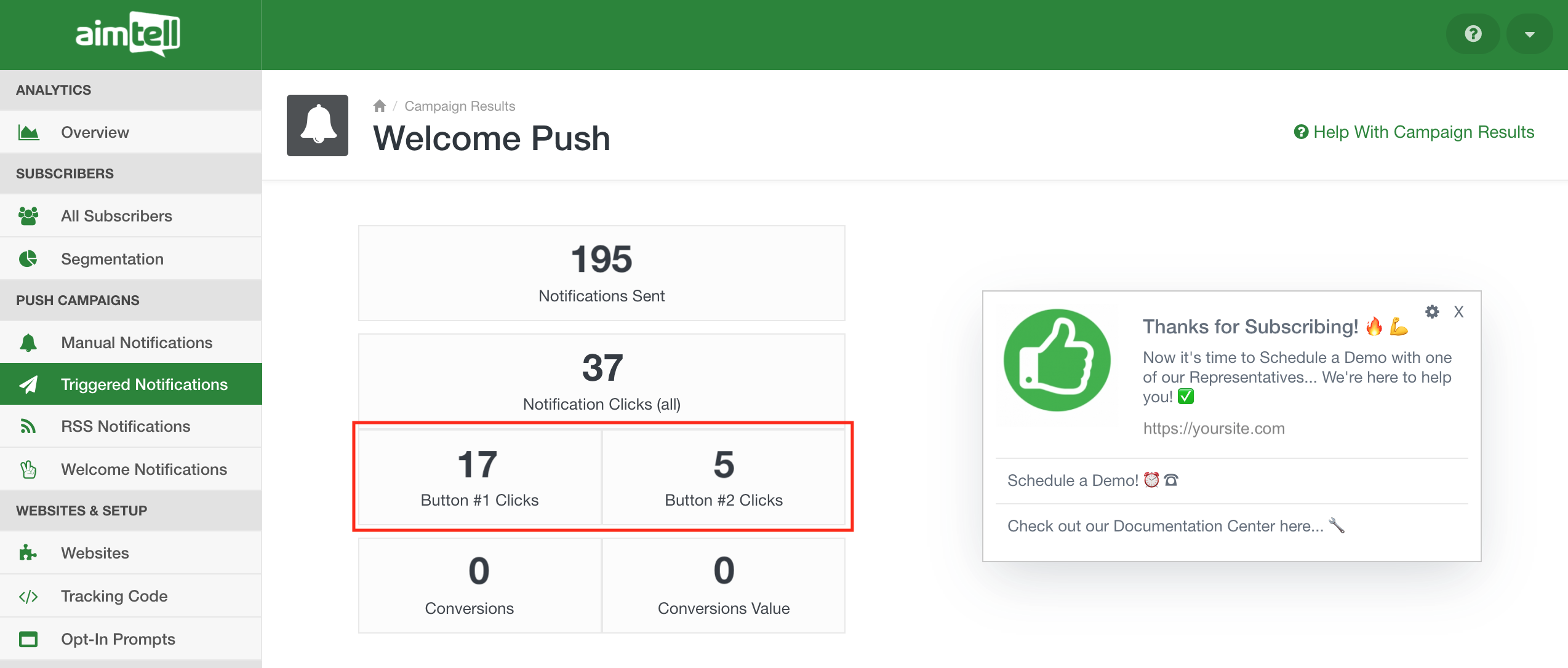 This is a great way to check in with the effectiveness of your action buttons. If one isn’t performing well, consider changing up your copy and seeing what impact it has on your click-through rate.
This is a great way to check in with the effectiveness of your action buttons. If one isn’t performing well, consider changing up your copy and seeing what impact it has on your click-through rate.
Action Button Defaults
You can also set up action button defaults that will display on any campaign that does not have a custom action button(s). To do this, head to Websites > Edit > Misc Settings and scroll down to the bottom of the page.
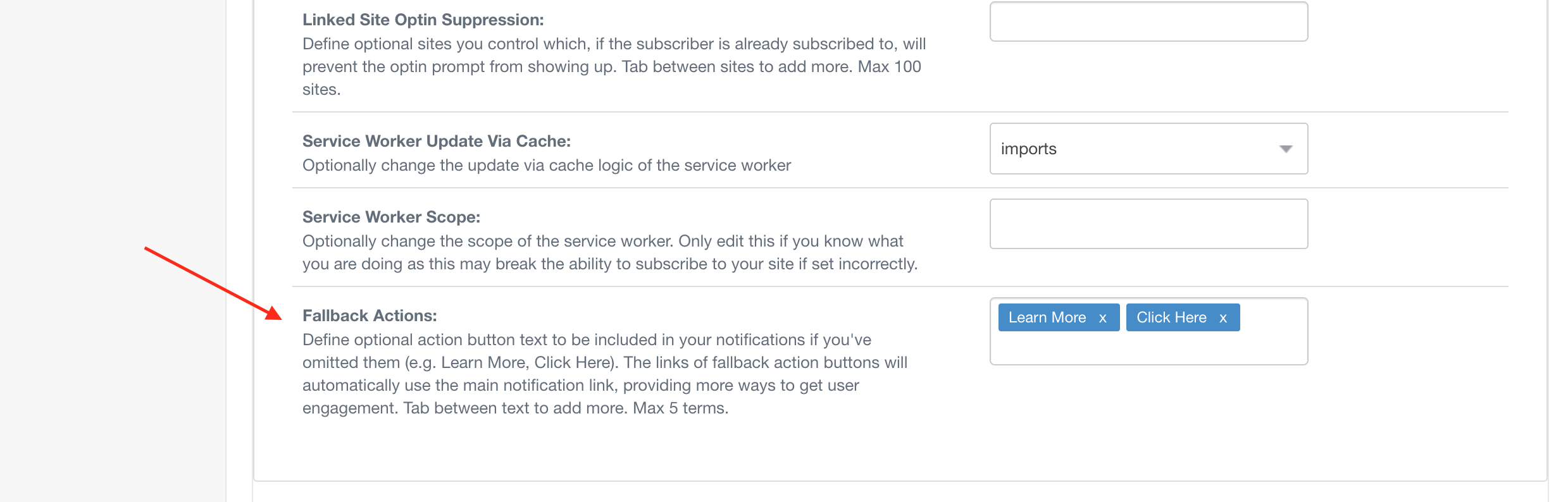
You can input up to five terms for what you’d like your action button text to be (for example, ‘Learn More’ or ‘Click Here.’) These buttons will link to the main notification link you set up for each campaign. For campaigns where you do add action buttons, they will override these defaults.
