Viewing Segment Results
Downloading your Segments
To download a list of all of your segments, head to your list of segments, and from the options drop-down menu select download segment(s).
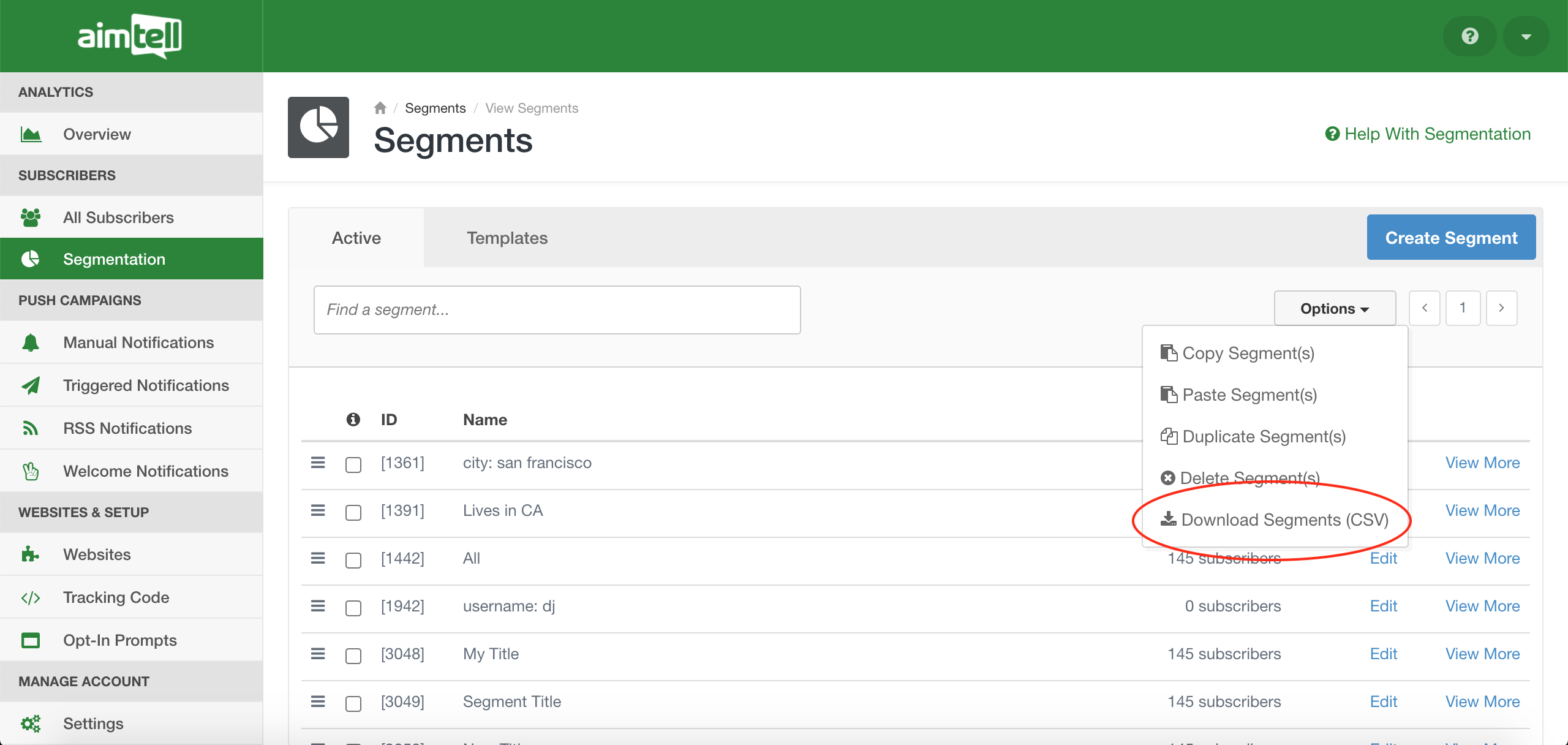
Viewing Specific Segments
To view information about a particular segment, hit 'View More' next to the segment you want to learn more about.
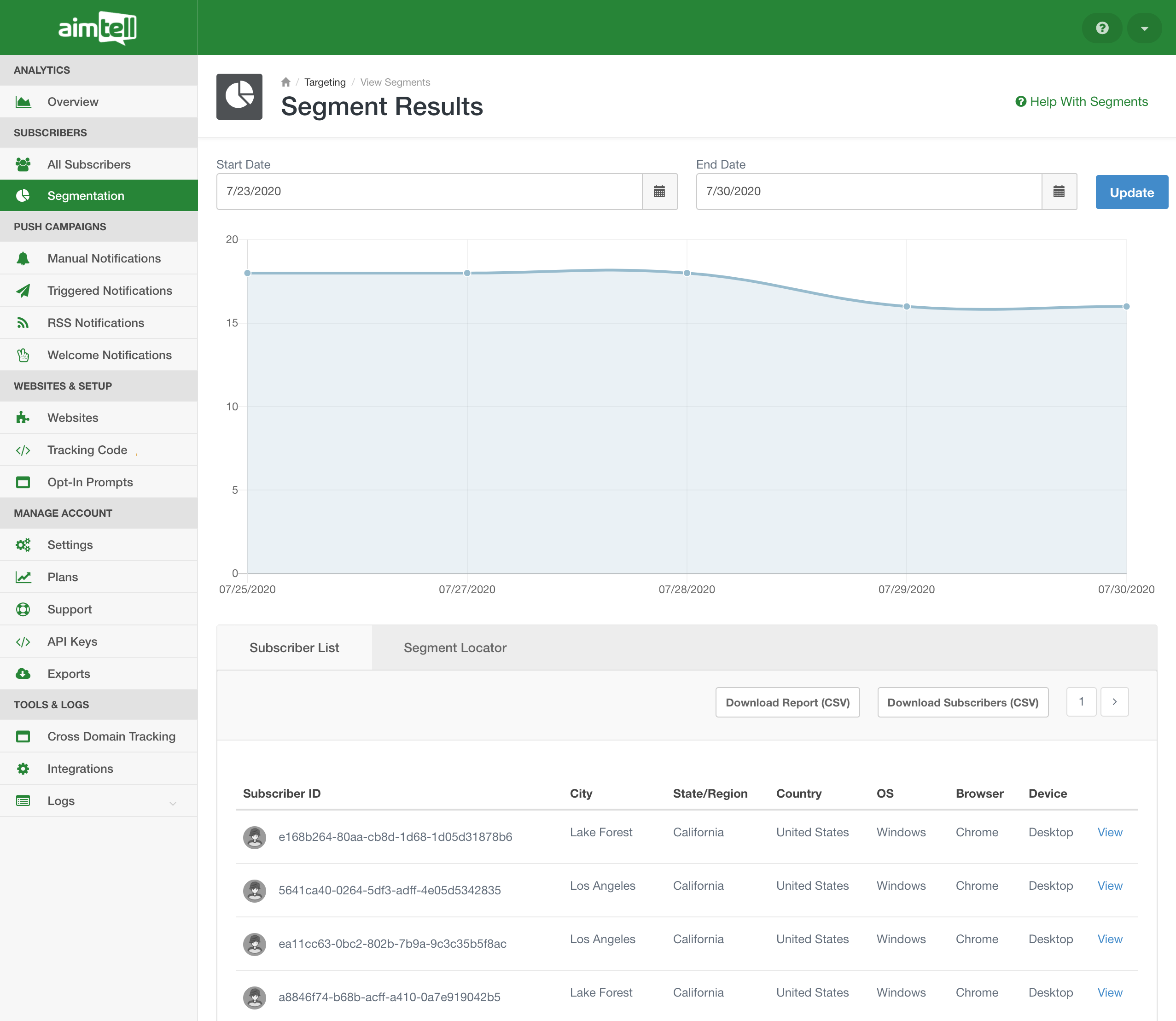
On this screen, you will see the volume of subscribers added to this particular segment during a given time (which you can adjust according to the time frame you wish to view). To export that data, hit ‘Download Report.’
You can also see the full subscriber list, which you can export by selecting ‘Download Subscribers.’ On the ‘Segment Locator’ tab, you will find all the campaigns that have been sent to the given segment, as well as their status and send date.
Tip: You can also select ‘All Subscribers’ in the sidebar to view or export all of your current subscribers. To export, click the 'Options' drop-down and then press ‘Export.’
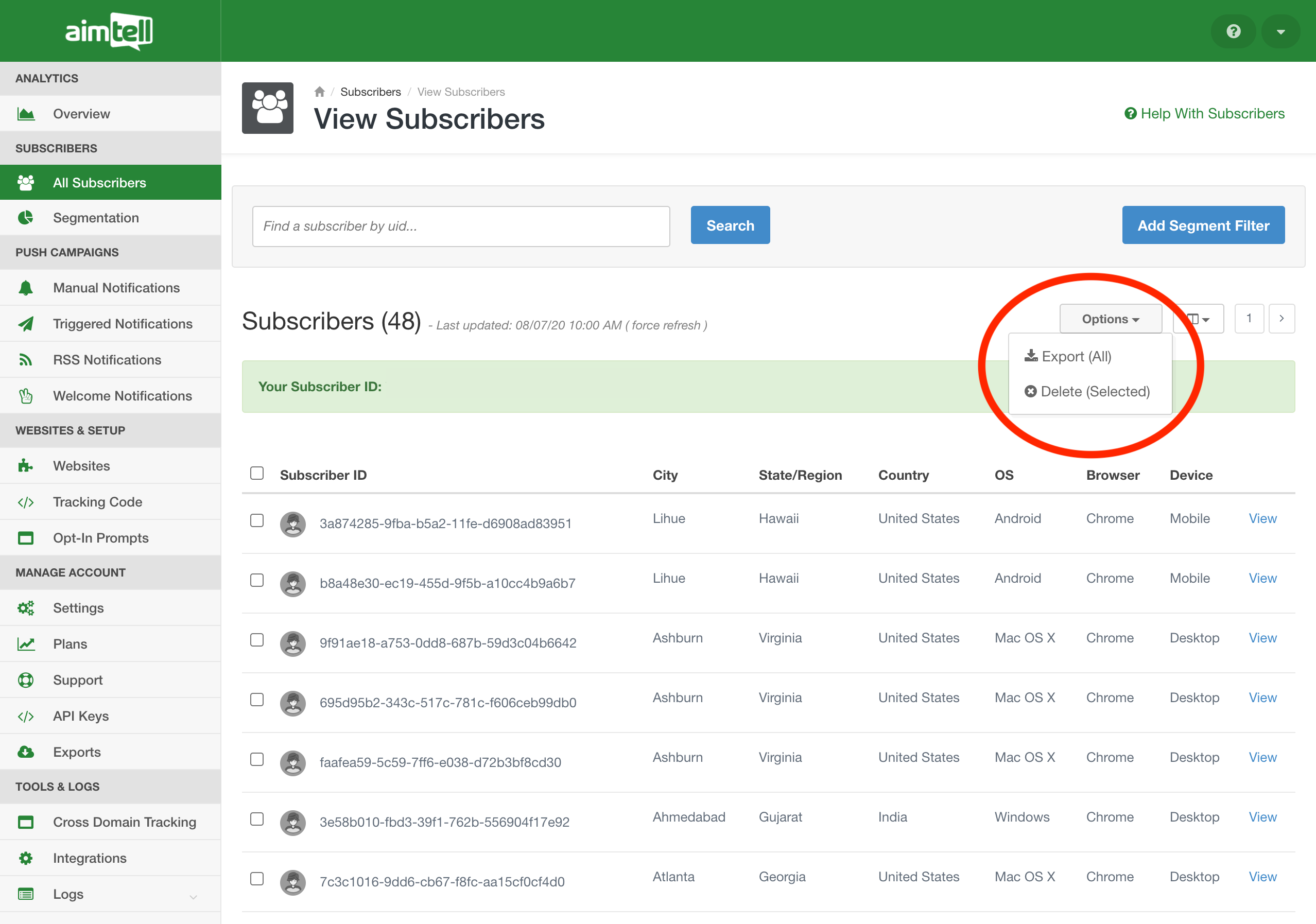
Copying Segments
You can also copy segments across websites. Select the segment you wish to copy and from the Options menu and hit ‘Copy Segment.’ Switch to the website you’d like to use the segment at, click ‘Segmentation,’ and from the Options menu hit ‘Paste Segment.’
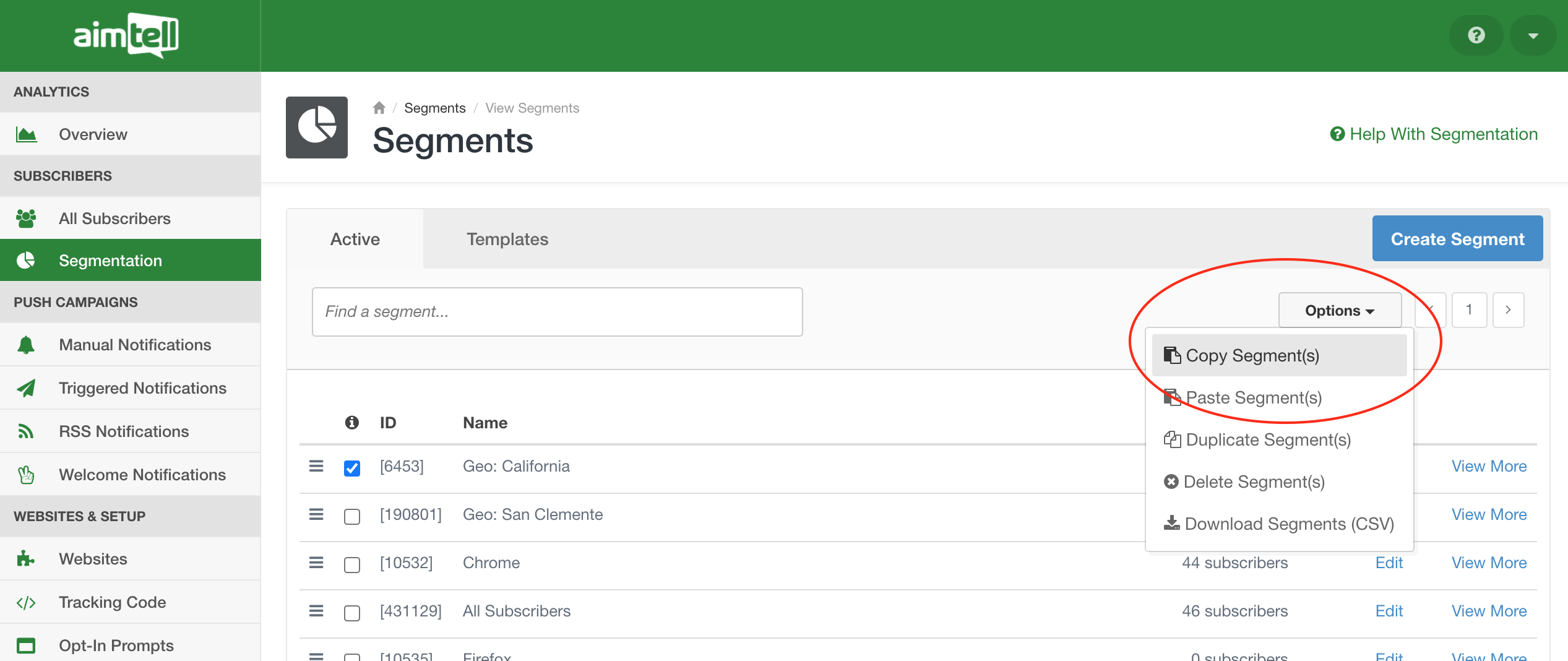
Tip: Need to clean up your segment list? You can bulk delete segments to do so more quickly. Select which segments you wish to delete and hit 'Delete Segment(s)' from the Options drop-down menu. You will be alerted if you attempt to delete a segment that is currently being used in a repeating or triggered notification.
You can also create and view results for Shared Segments.
If you have any questions email support@aimtell.com.
