How do I set up a Shopify Abandoned Cart?
Check out our full list of data collected for Shopify subscribers to learn more.
Step 1: Start Your Triggered Campaign
Because we already track the abandoned cart custom event for you, you can jump right to creating your triggered campaign. This automated campaign will trigger whenever a subscriber triggers the event (which in this case is abandoning their cart). Head to your dashboard and in the sidebar select ‘Triggered Notifications.’
To make this even easier for you, we have created an abandoned cart template that you can use. Select the ‘Templates’ tab at the top of the screen and hit ‘View Template’ next to the Abandoned Cart template.
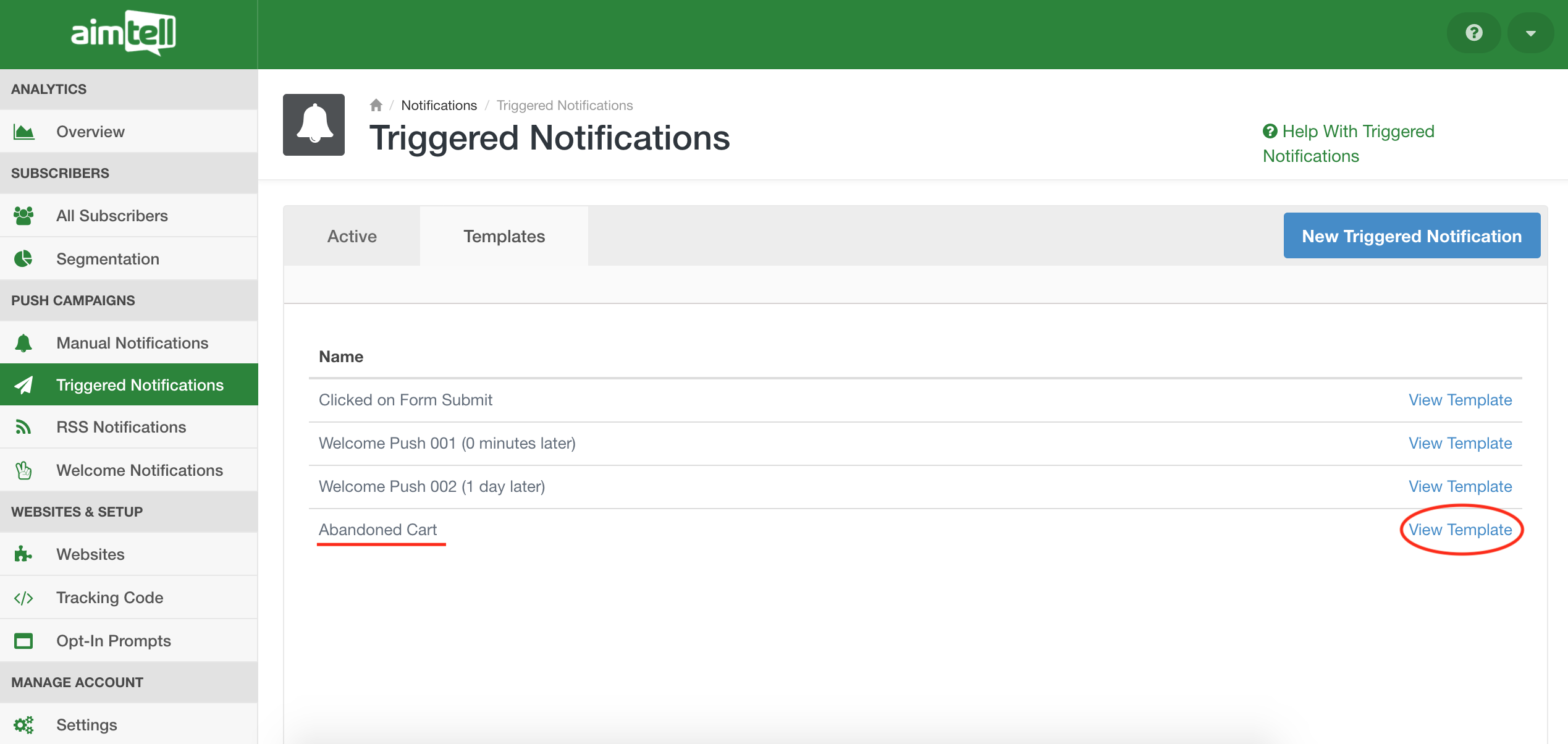
Next, select ‘Use Template’ in order to add this campaign to your list of Triggered Campaigns. Keep in mind that you can edit this template once you add it to your list.
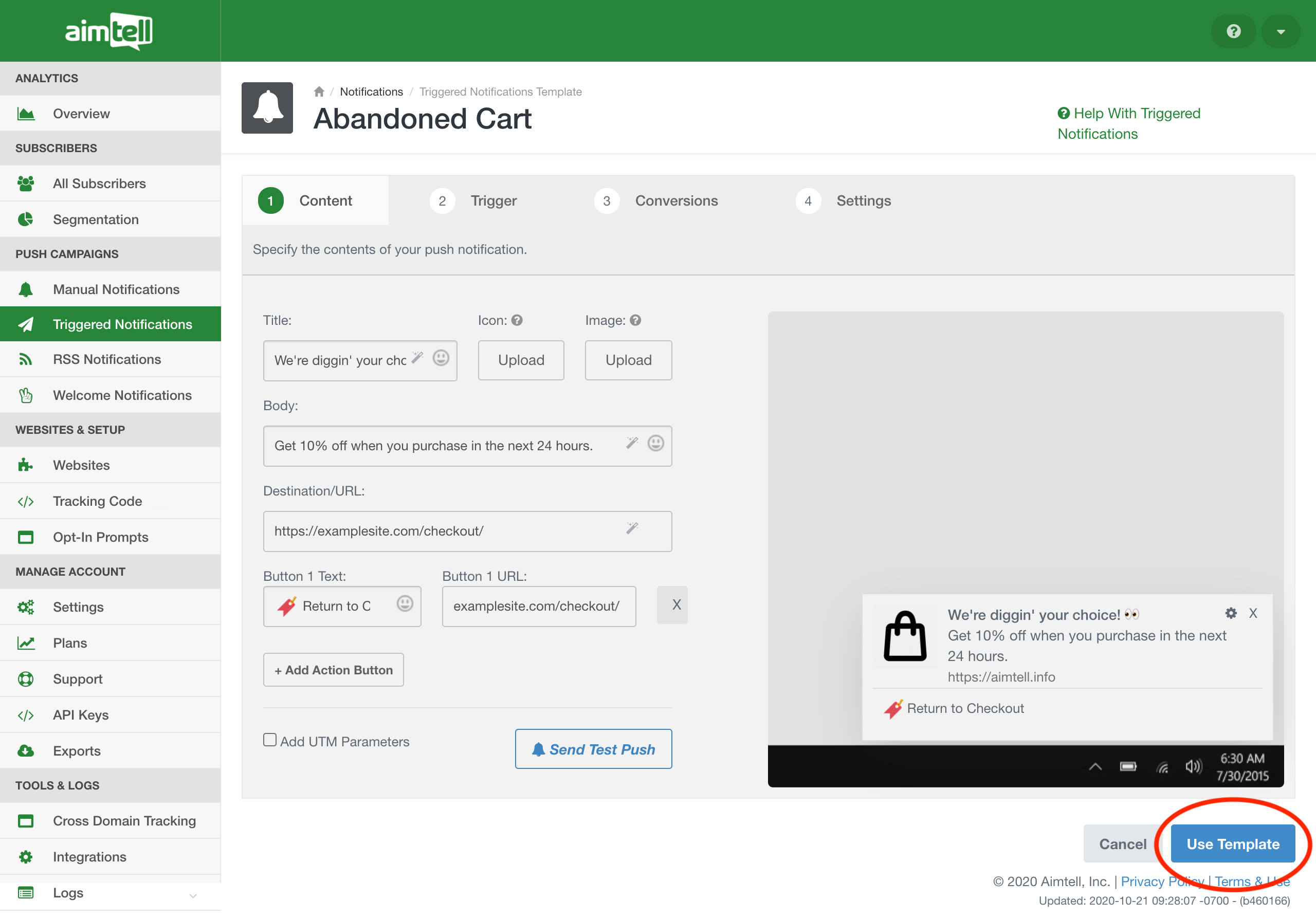
Step 2: Adjust Campaign Wording
Now that the template has been added to your campaign list, you can adjust it however you want. Hit ‘Edit’ next to the campaign and make any adjustments that you like. Make sure you input the correct destination URL that you want, as well as any URLs you want for your action buttons.
Step 3: Finalize Other Campaign Settings
When you select the ‘Trigger’ tab at the top of the screen you will notice that the custom event is already in there, there’s nothing you need to do.
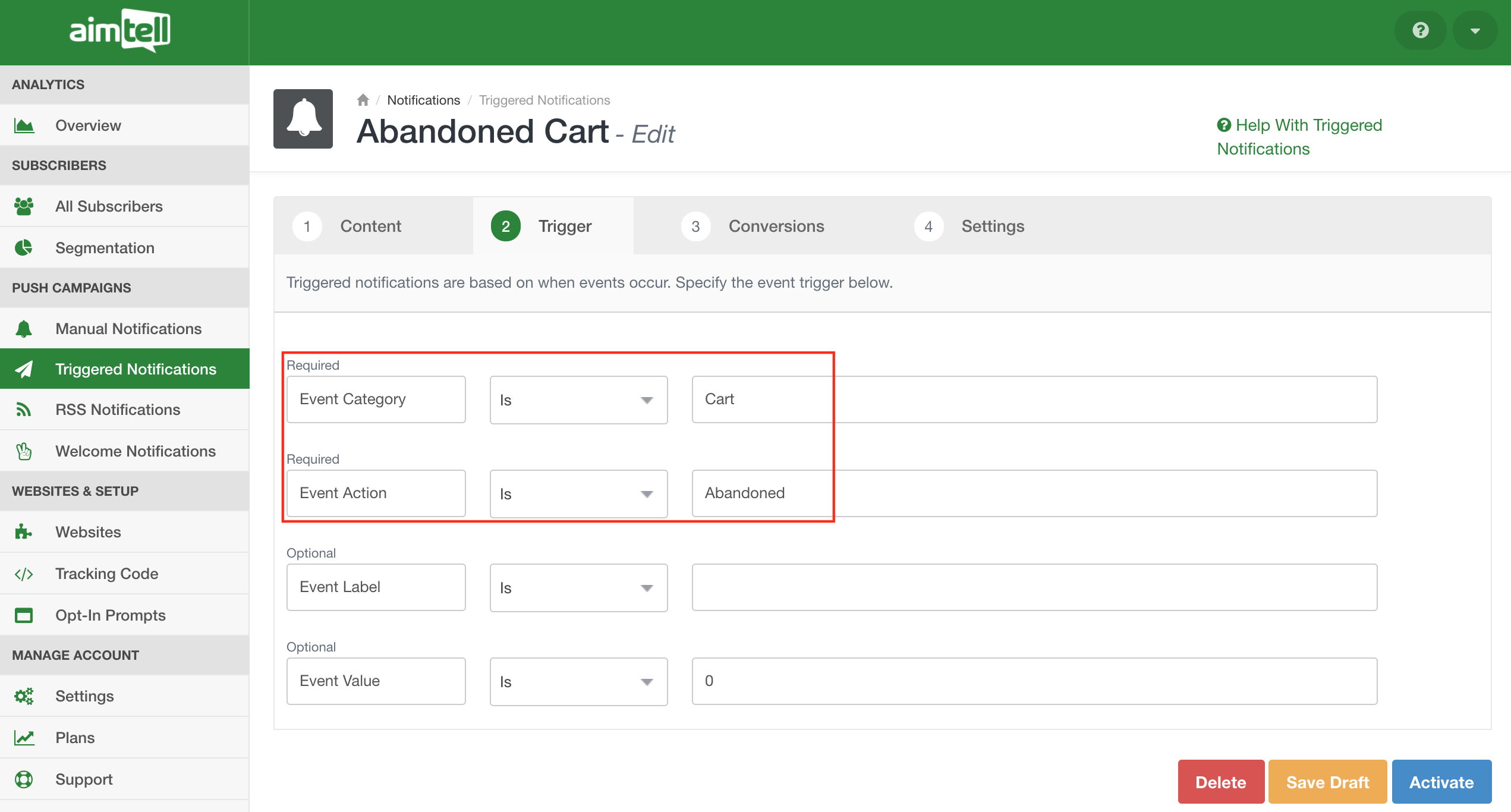
On the ‘Conversions’ tab, you will also notice that conversion tracking is on and properly set up (tracking the custom event ‘Item Purchased’). If for some reason you don’t want to track conversions you can toggle this feature off, but we don’t recommend that.
![]()
Finally, head to the ‘Settings’ tab and make any adjustments if you like. The delay is set at 30 minutes by default, but you can increase or decrease that amount if you want. Keep in mind that this 30-minute delay is on top of the 30-minute window in which we deem the cart as abandoned that will trigger the custom event in the first place. That means setting a 30-minute delay here will result in the triggered notification sending 1 hour after the subscriber abandons their cart.
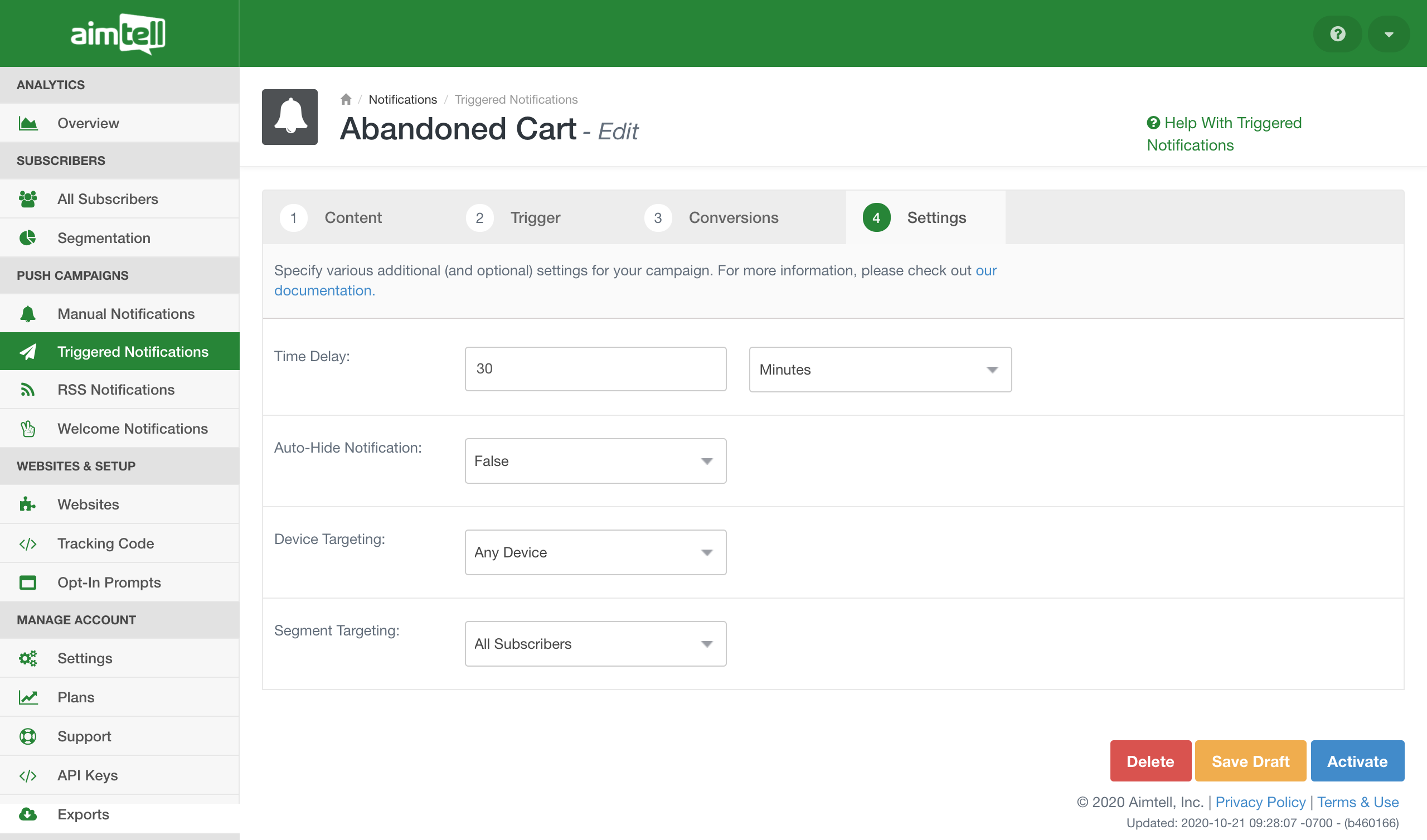
You can also optionally choose to auto-hide the notification after a certain period of time, choose to target certain devices (mobile only, desktop only, or any device), and can target only certain segments if you wish. In this case, you can either target all subscribers, or target specific subscribers that either exist or do not exist in a certain segment.
Step 4: Activate the Campaign
When you are satisfied with the campaign, hit ‘Activate’ and you are all set. The triggered campaign will send automatically to any subscriber who abandons their cart. Once your campaign has been live for a while you can head back to your campaign list and hit ‘View Results’ next to the campaign in order to track how it is performing, including how many conversions and the conversion value that has resulted from the campaign (as long as you did choose to track conversions).
