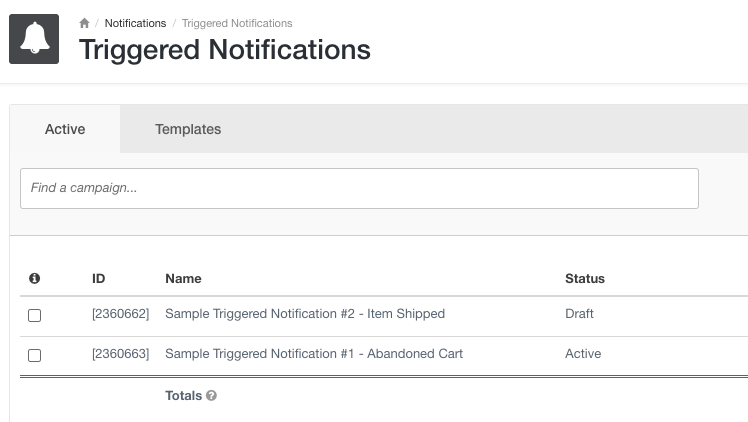Install with Shopify
Installing the Aimtell Shopify app takes care of the entire installation process for you and will also automatically track several custom events and attributes for you that you can use for highly relevant, personalized campaigns.
Step 1: Install the App
First, head over to the Shopify App Store and navigate to our app page . To download, select ‘Add app.’
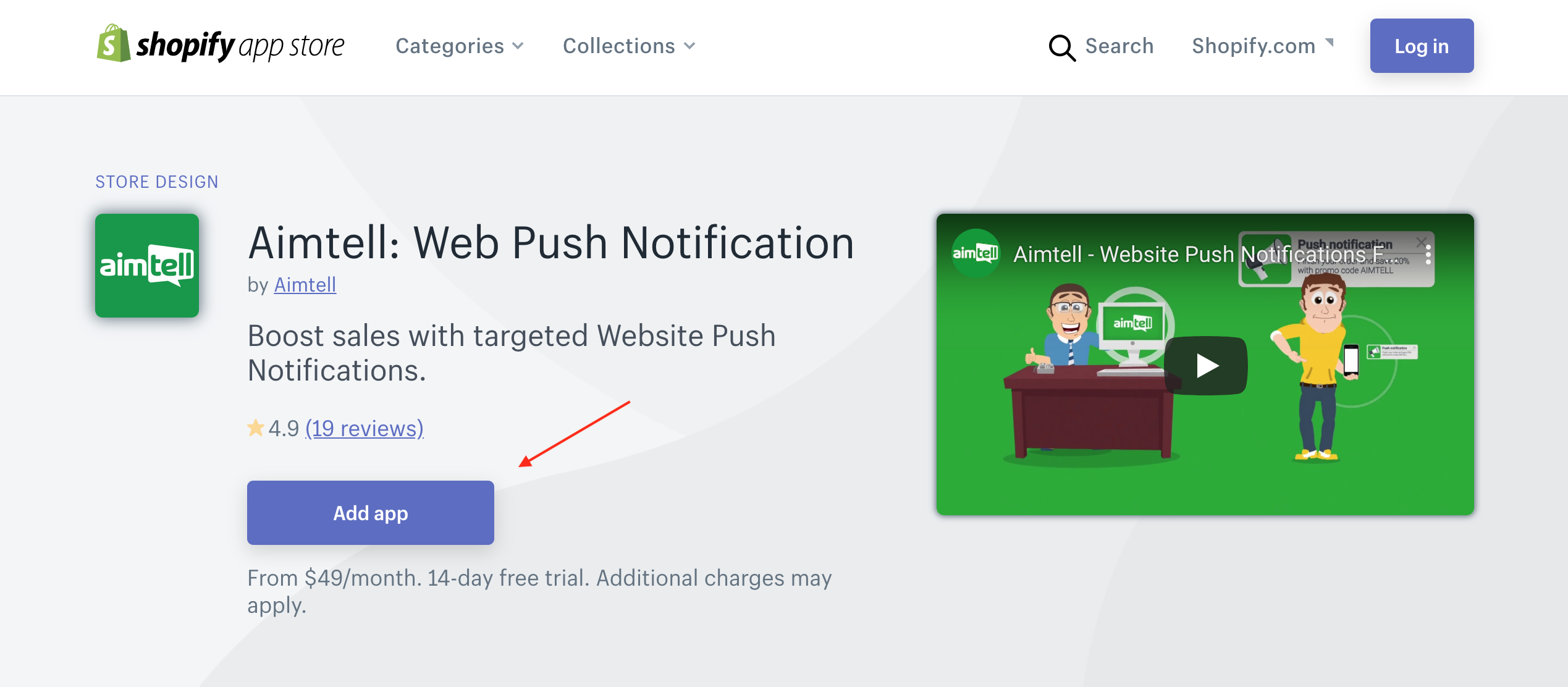 Once you click 'Add app' you will be taken back to your Shopify store and asked to install the Aimtell app. Hit the blue ‘Install app’ button and the app will install and you will be taken to our website in order to create an account.
Once you click 'Add app' you will be taken back to your Shopify store and asked to install the Aimtell app. Hit the blue ‘Install app’ button and the app will install and you will be taken to our website in order to create an account.
Step 2: Create or Sign In to Your Aimtell Account
** 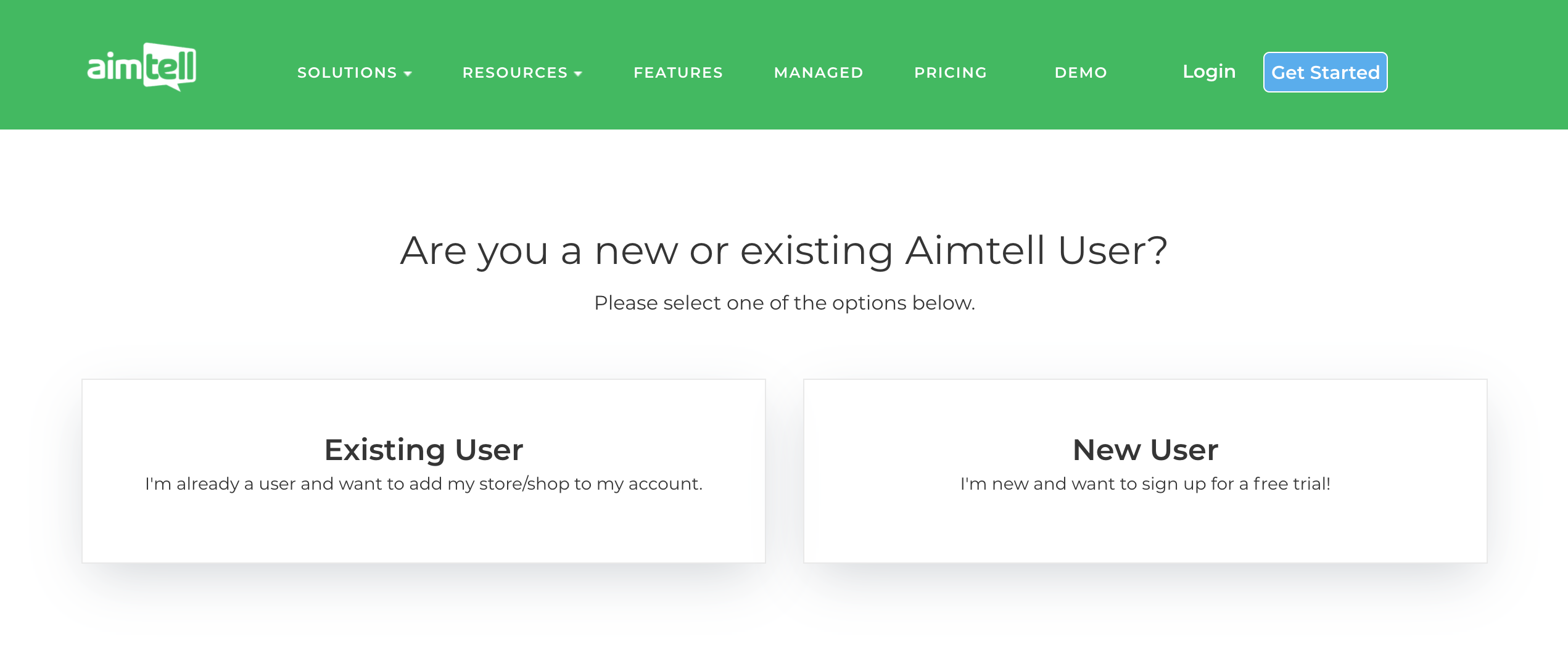 **
**
Select the option that is correct. If you are a new user, you will input your email address and create a new account. For existing users, you will sign in to your account.
Note: You can change your plan at any time within the dashboard.
Step 3: Installation Complete
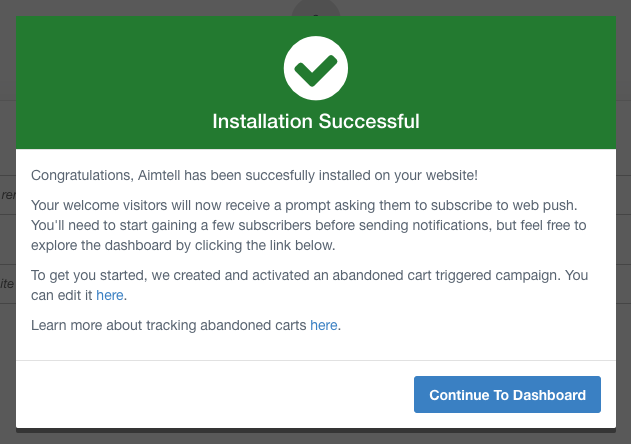
Once you have logged in either as a new or existing user, we will automatically add your website for you, including segments, as well as one sample triggered campaign for item shipped and one activated triggered campaign for abandoned cart.
Hit ‘Continue to Dashboard’ to check out your campaigns and segments! Your website will automatically start prompting visitors to subscribe.
Step 4: Verify Installation
Go to Websites > Edit > Misc Settings and scroll all the way to the bottom. If you see the following check boxes, you know the shopify integration has been completed and you are good to go.
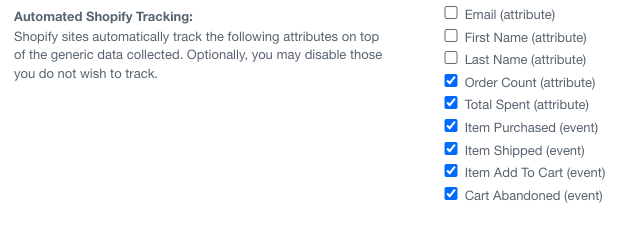
Once everything is verified you are all set. Hit ‘Continue to Dashboard’ to start building your campaigns and segments! Your website will automatically start prompting visitors to subscribe.
Note: A good way to make sure everything is installed correctly is to navigate to your website and see if the opt-in prompt appears. If it doesn’t, contact us for help.
Confirm that your segments are populating by going to Segments to confirm that the test segments are present:
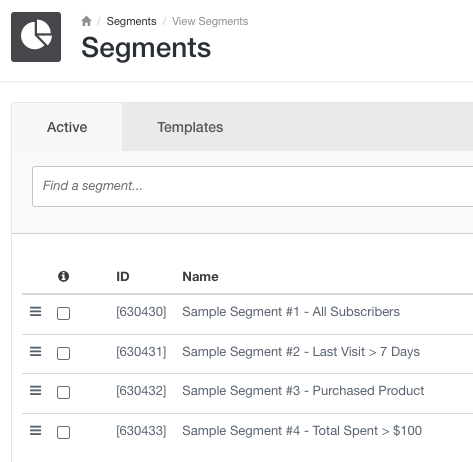
You can also view and edit the automatically generated Triggered Campaigns: