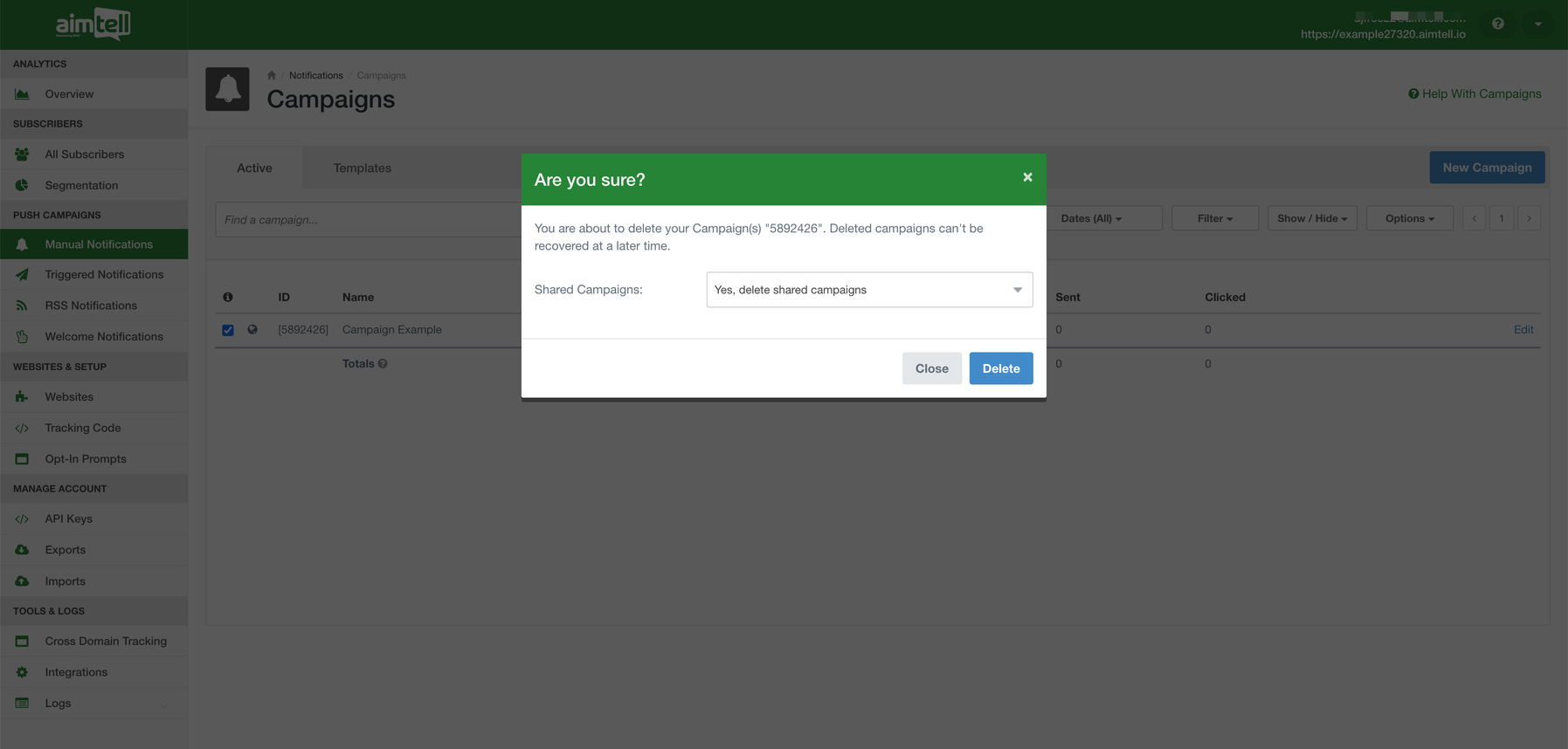Shared Campaigns (Manual & Triggered)
Shared campaigns allow you to share manual or triggered campaigns across multiple sites and link them so that edits to any campaign will update all other linked campaigns. Shared campaigns also allow you to view campaign performance results counts across an individual site or all shared sites in the results overview.
How to Share Campaigns
To share a campaign, first head to Manual or Triggered Notifications. Once there, click the checkbox next to the desired campaign then click Options > Share Campaign.
Note: In order to share a Manual Campaign, you need to first ensure that the campaign is targeting a Shared Segment and the sites you would like to target all have access to that Shared Segment. For more information on creating Shared Segments check out this link: Shared Segments
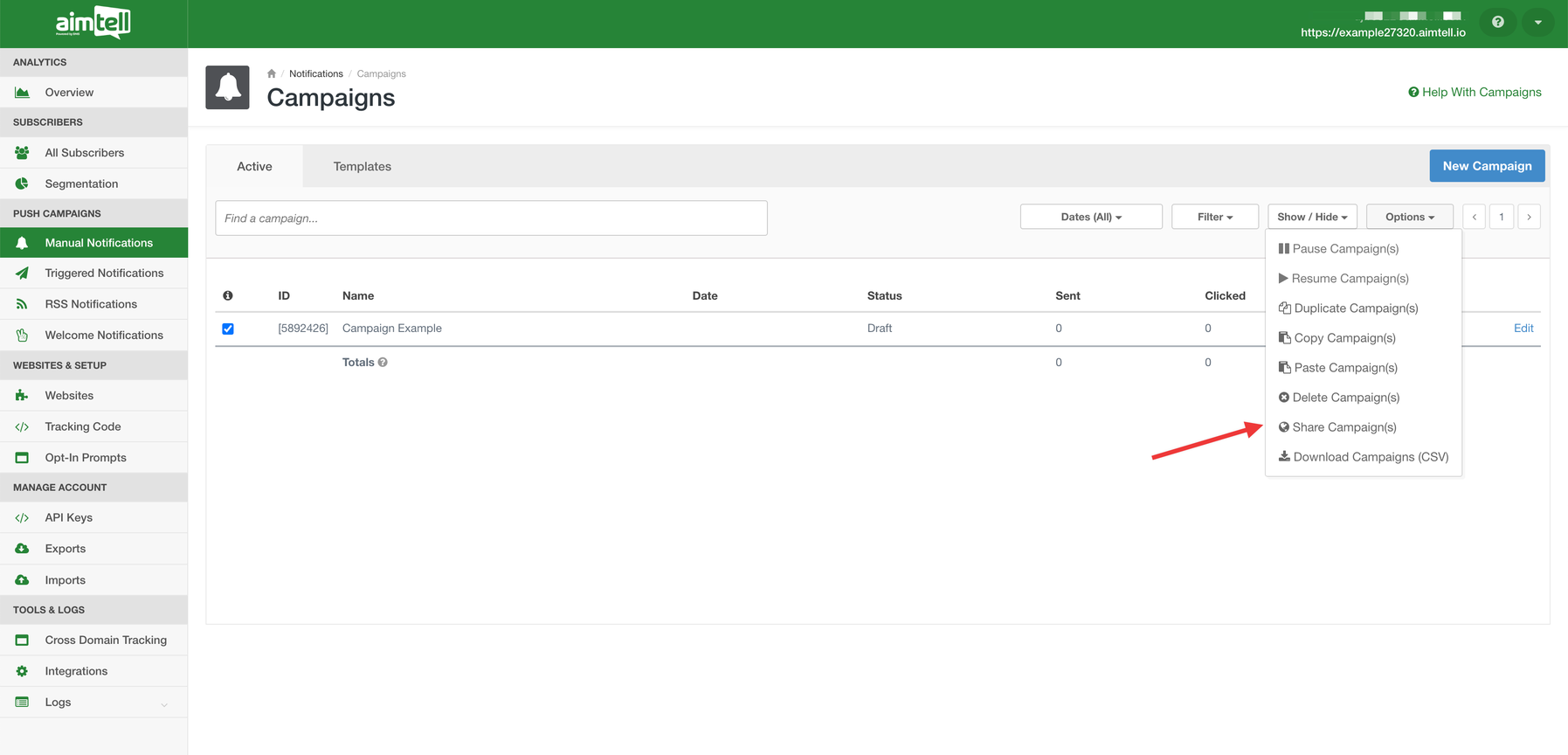 A modal will appear and show you all of your websites you can share your campaign with. Sites who already have this Shared Campaign will be grayed out.
A modal will appear and show you all of your websites you can share your campaign with. Sites who already have this Shared Campaign will be grayed out.
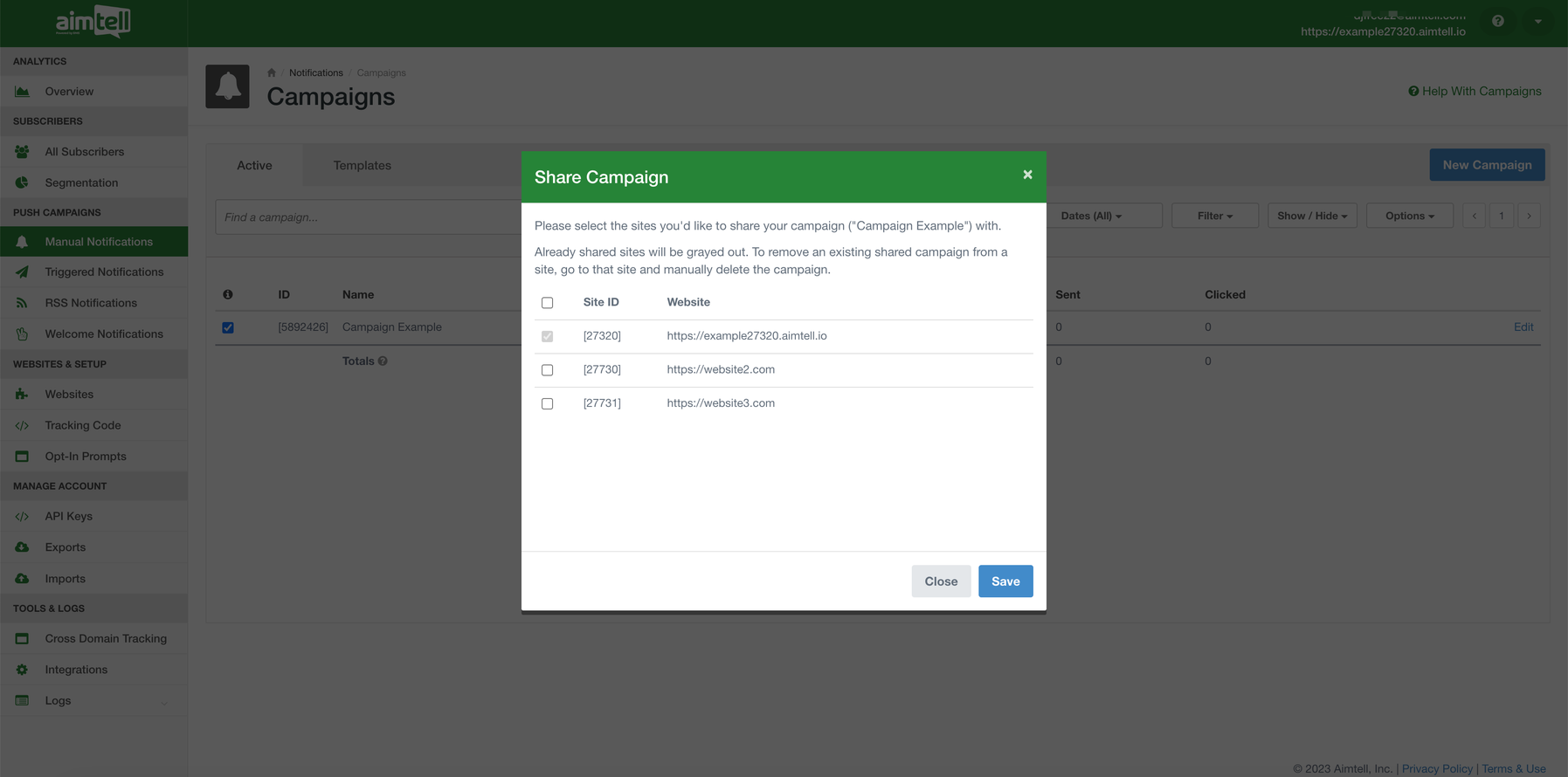
Editing a Shared Campaign
Editing Shared Campaigns are done in the same manner as any normal campaign. The only difference is that if you edit a Shared Campaign edits will be copied over to all Shared Campaigns that are linked. It does not matter which campaign you edit (meaning, it does not have to be from the original Shared Campaign).
How to View Shared Campaign Results
Viewing shared segments are exactly the same as viewing individual campaigns. Simply click the “View Results” link on the Campaign screen. Once on the Campaign Results page you’ll note the ability to toggle between the current/active site’s segment or all Shared Campaigns.
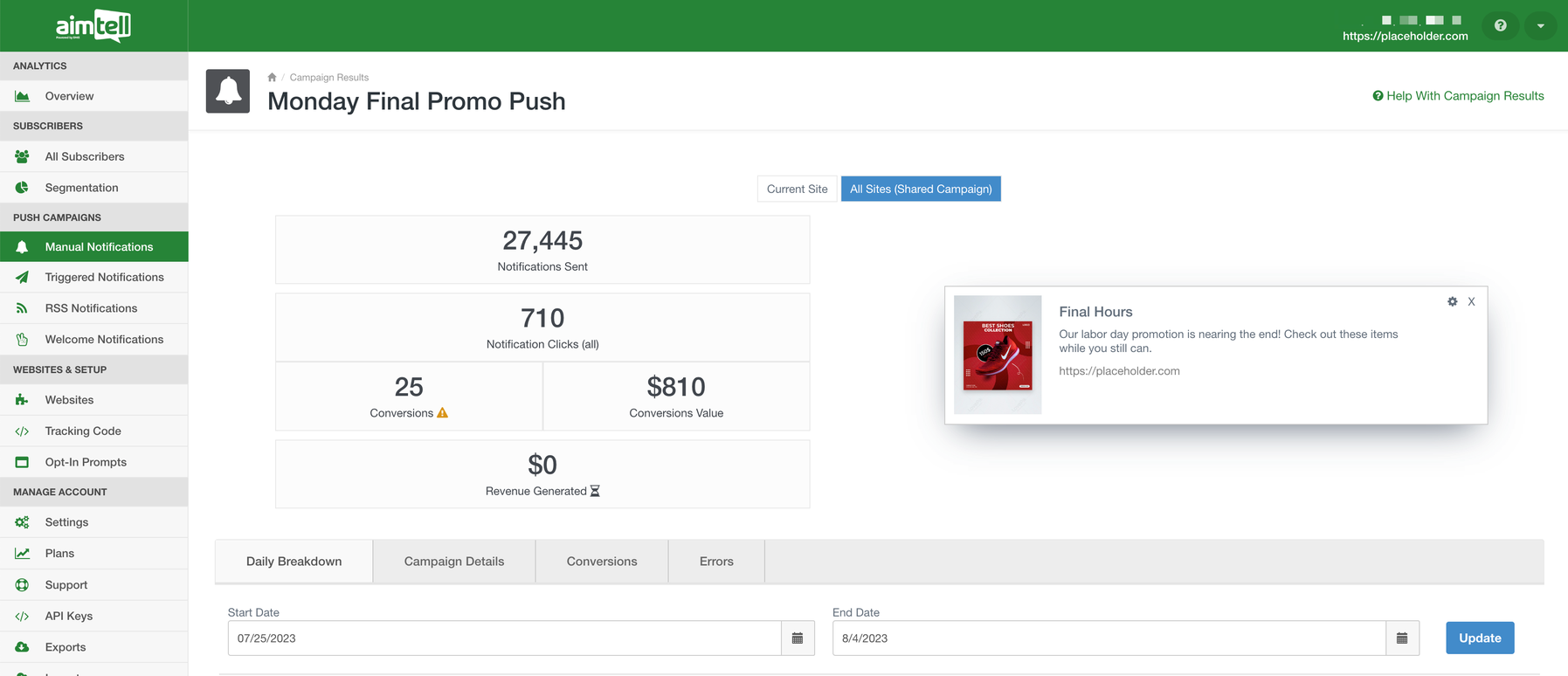
Removing Shared Campaigns From Sites
To remove / disconnect a Shared Campaign from a particular website, simply delete the Campaign. This will keep all other site’s Shared Campaign active but remove the campaign from the desired site.
 Tip: If you’d like to remove the campaign from being a Shared Campaign but still want to use the campaign details as a starting point for a new campaign simply Duplicate the campaign first by going to Options > Duplicate Campaign
Tip: If you’d like to remove the campaign from being a Shared Campaign but still want to use the campaign details as a starting point for a new campaign simply Duplicate the campaign first by going to Options > Duplicate Campaign
Deleting Shared Campaigns
To delete a shared campaign entirely, simply delete the Campaign and ensure you set the setting to remove all Shared Campaigns.