Webhooks
Currently, you can create a Webhook for new subscribers, notification clicks, or notification impressions. To get this setup, hit ‘Websites’ in the sidebar and select ‘Edit’ next to the website you want to get this set up for. You’ll then find the ‘Webhooks’ tab at the top of the page. Simply hit ‘Add Webhook’, select which type, input the URL you want, and press save.
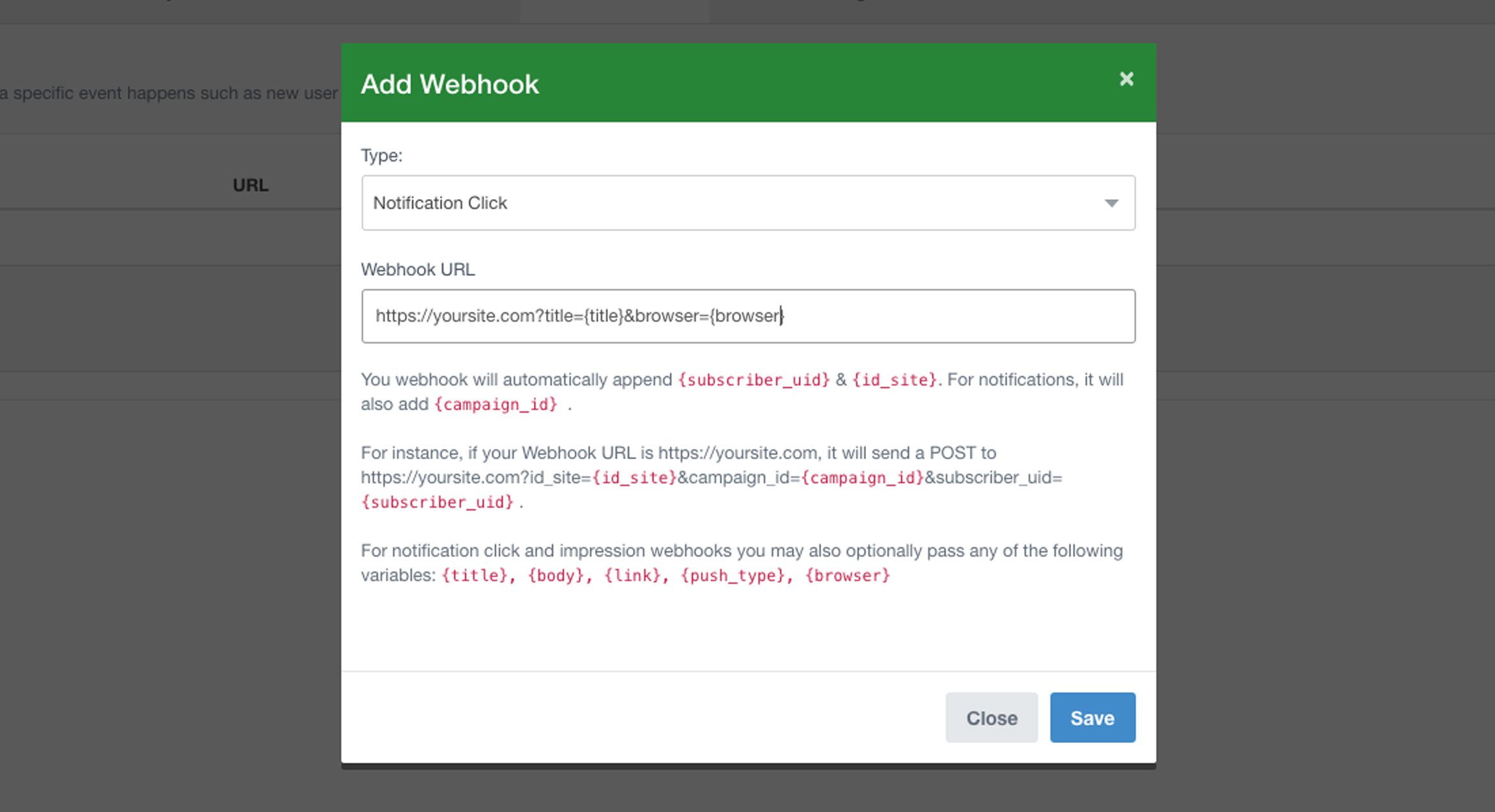
Webhooks are sent as a POST with the following URL parameters added:
Webhook TypeURL Parameter(s) PassedExampleNew Subscriber
- id_site (Website ID)
- subscriber_uid (Subscriber ID)
- webhook_source (static text - aimtell.com) https://yoursite.com?id_site=33&subscriber_uid=0fc77bb3-4c07-42bd-dfe9-04031f1b4d2b&webhook_source=aimtell.comPush Notification Click
- id_site (Website ID)
- campaign_id (Campaign ID)
- subscriber_uid (Subscriber ID)
- push_source (static text - aimtell.com) https://yoursite.com?id_site=33&campaign_id=100313&subscriber_uid=0fc77bb3-4c07-42bd-dfe9-04031f1b4d2b&push_source=aimtell.comPush Notification Impression
- id_site (Website ID)
- campaign_id (Campaign ID)
- subscriber_uid (Subscriber ID)
- push_source (static text - aimtell.com) https://yoursite.com?id_site=33&campaign_id=100313&subscriber_uid=0fc77bb3-4c07-42bd-dfe9-04031f1b4d2b&push_source=aimtell.com
You can set up multiple webhooks for any website you have set up web push for.
Webhook Variables (Advanced)
If you'd like to pass some additional information in the Webhooks for Push Notification Clicks and Push Notification Impressions, you can take advantage of the additional Webhook Variables that are available for use. Simply add the URL Parameters listed below into the Webhook URL to pass the data associated with it.
Webhook Variable****Variable URL ParameterTitle of the Push{title}Body of the Push
Destination Link
Type of Push Campaign, (RSS, Manual, etc){push_type}Browser
Note: The above variables will only work within Notification Click and Notification Impression Webhooks.
Webhook Conversions (Advanced)
In addition to our standard method for tracking conversions , there is also a way to do this via Webhooks. This will allow you to track a custom event- either one that you have already set up or something completely new. The Webhook link that is generated will track conversions instead of setting up and tracking a custom event.
When building out a campaign, simply select or create a new custom event category and action. This will enable you to select the Webhook Conversion Button.
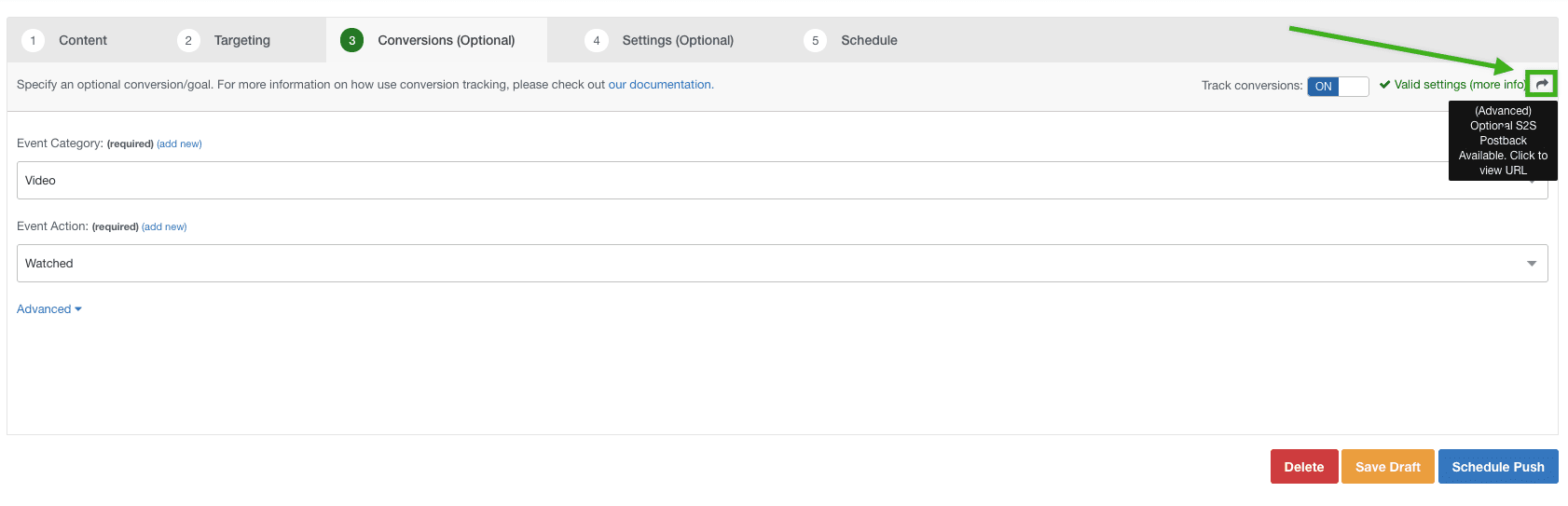
Click on this button and it will generate a link used for Webhooks. You can also define a pre-set value for each time this conversion happens to be passed within the Dashboard.
Simply use this Webhook link within the User Journey and we will track it as conversions within the dashboard.
