Tracking Conversions
Enabling conversion tracking is incredibly easy- simply toggle it on when building your campaign and specify the event you wish to track. You can track conversions for any custom event you have set up to track.
Step 1: Track Events
In order to specify conversions for your campaigns, you'll first need to define the conversion and track that as a Custom Event. This can be things like Item Purchased, Form Submitted, Video Watched, or any other event you wish to label as a conversion. F or help with this, check out our tracking custom events documentation .
An example of this tracking might look like this:
html
<script>
_at.track("event",{"category": "Item","action": "Purchased","label": "{item name}","value": {item price},}})
</script>Note: If you've installed Aimtell with one of our integrations, you likely already have some events being tracked for you. Head to Logs > Custom Events to see if any are already tracking.Step 2: Build Your Campaign
Next, head to your dashboard and click the type of notification you'd like to create. You can set up conversion tracking for any manual, triggered, or welcome campaign that you create.
Note: In addition to creating a brand new campaign, you can also choose from a selection of templates. Hit the ‘Templates’ tab and if there is one you would like to use, click ‘View Template’ and then ‘Use Template.’ This will add it to your campaign list. Keep in mind that there are pre-built conversion settings within our templates but they will not work until you track them as custom events.
Set up your campaign by adding your title, body, image, URL, etc. The ‘Conversions’ tab is where you will enable conversion tracking.
Step 3: Enable Conversion Tracking
Select the button on this tab to enable conversion tracking for the campaign.
![]()
Very Important: You must turn the ‘track conversions’ toggle ON in order to track conversions.
Once enabled, you will see the ‘Event Category’ section pop up. To successfully track a conversion, you must accurately define an event category and event action. Input your Event Category and then your Event Action verbatim as they appear in your Custom Event Log. A great way to make sure you have set things up correctly is to check if a green ‘valid settings’ label appears.
![]()
If something is incorrect, you will see a red label reading ‘invalid settings.’ This can mean one of two things: Either you have not set up this event to be tracked, or it has not been tracked yet.
Tip: If the event you have selected has not been tracked yet, don’t worry. It will register as invalid, but as long as you have properly set up the event, it will track. Check your Logs > Custom Events to be sure it is there before activating the campaign.
Hit the advanced button if you want to input an optional event label. Labels and Values are available for more granular conversion tracking. We do not recommend that you use Labels and Values for Conversion Tracking.
That’s it! Once you have also filled in your other campaign details you can set your campaign live and it will track conversions for the event you specified.
Viewing the Results
Once the campaign has been sent, you can begin to track the conversion results. Heading back to your list of campaigns, you are able to see how many conversions there are for a given campaign by looking in the 'Conversions' column. You can also see what the conversion value is by looking in the ‘Conversions Value’ column.
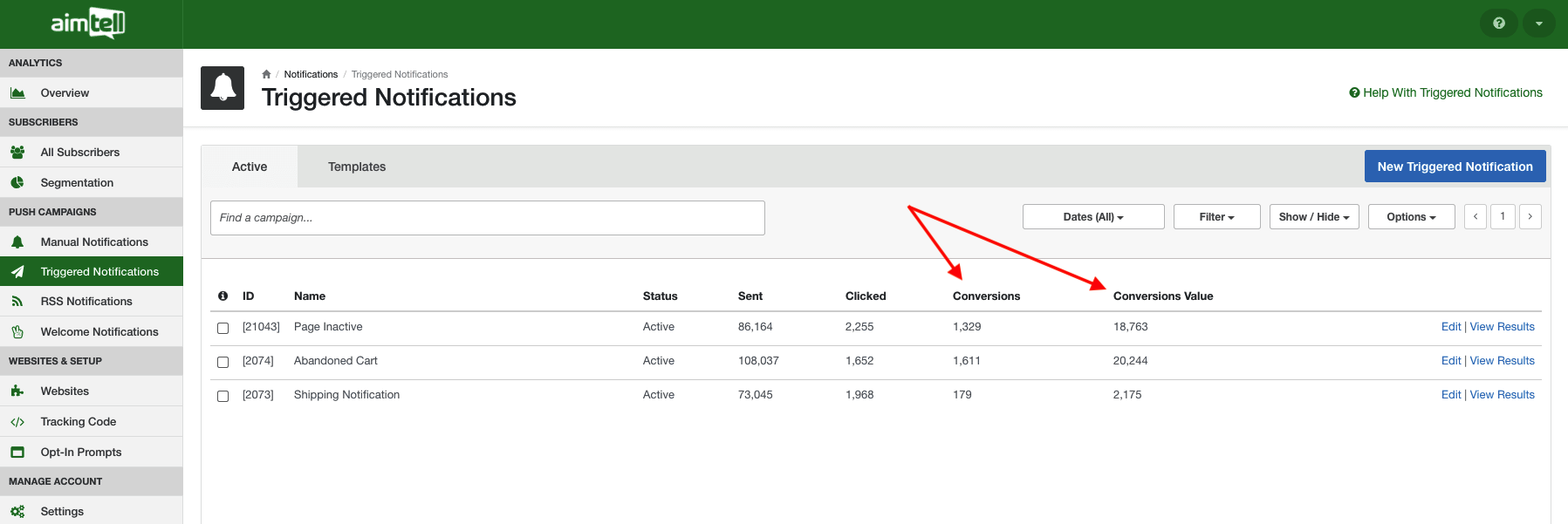
For a more detailed view, click 'View Results' next to any campaign. From that screen, click the 'Conversions' tab to see your specific conversions.
![]() Here you will see a list of all of your conversions for the campaign you selected. The number of total conversions is also conveniently displayed at the top along with stats on how many notifications were sent and how many were clicked. If you specified an event value, such as a dynamic Dollar Amount, you will also see the total conversion value.
Here you will see a list of all of your conversions for the campaign you selected. The number of total conversions is also conveniently displayed at the top along with stats on how many notifications were sent and how many were clicked. If you specified an event value, such as a dynamic Dollar Amount, you will also see the total conversion value.
If you want to export your results, head back to the 'Daily Breakdown' tab, and from the 'Options' drop-down menu you can select 'Download Results.' You can learn more about campaign results by reading our viewing campaign results documentation .
Advanced Option
There is another way to track conversions that doesn't involve setting up custom events. Head to our Webhooks Documentation to learn more about this.
