Aimtell Offer Network
Follow these steps to easily get set up with our Aimtell Offer Network (AON).
Step 1: Enable AON Integration
Head to the dashboard and select ‘Integrations’ from the sidebar. Click on ‘Aimtell Offer Network’ (or search for it if you do not see it) and select.
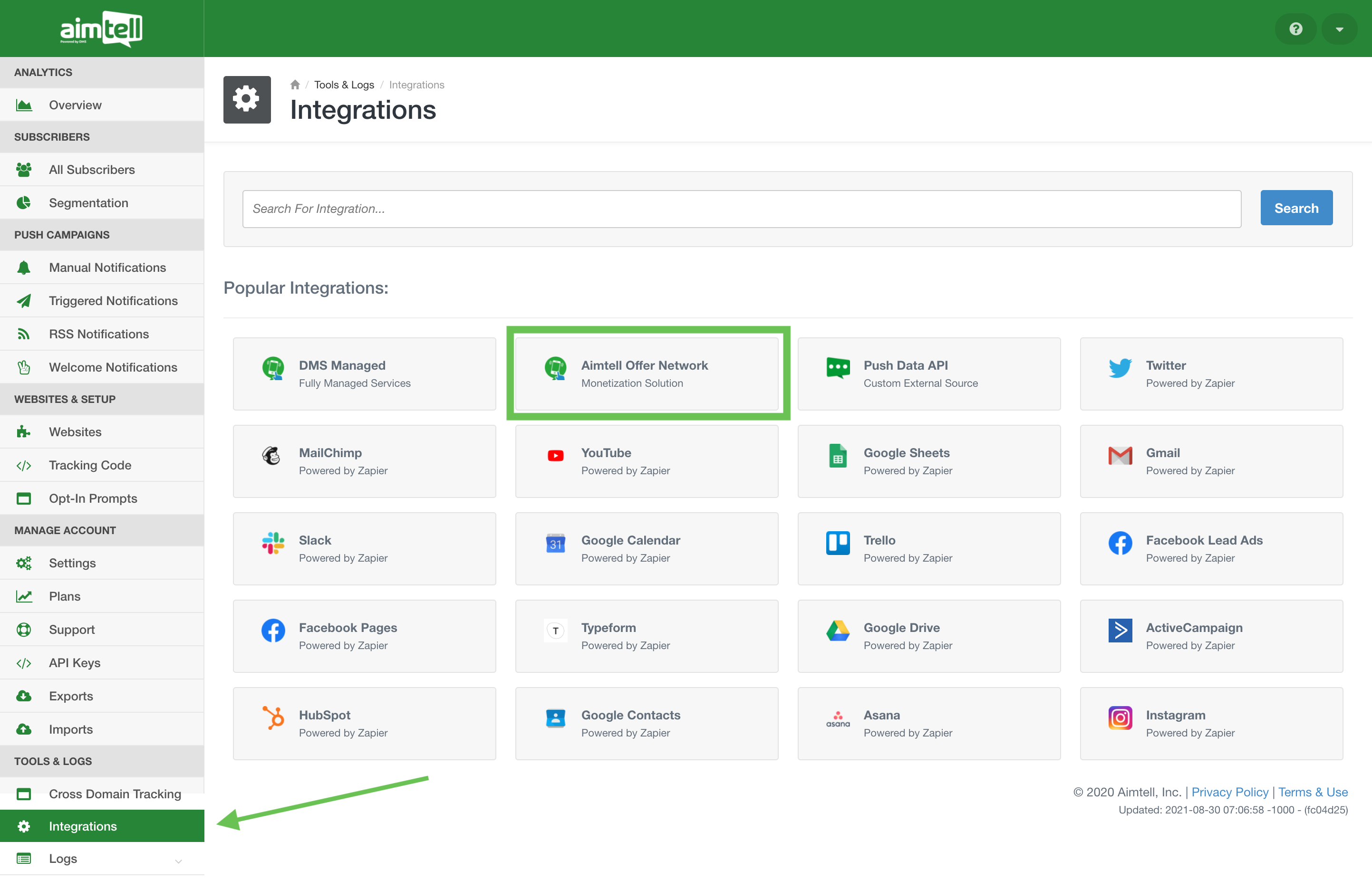
Change the Integration Status from Disabled to Enabled. Select your User ID, (it will be blank when enabling for the first time), and be sure to agree to the terms and services. Click Save.
Step 2: Create an Integrated Campaign
You can now create a manual or triggered campaign with the AON integration. Head to ‘Manual Campaigns’ or to 'Triggered Campaigns' in the dashboard and click ‘New Campaign.’
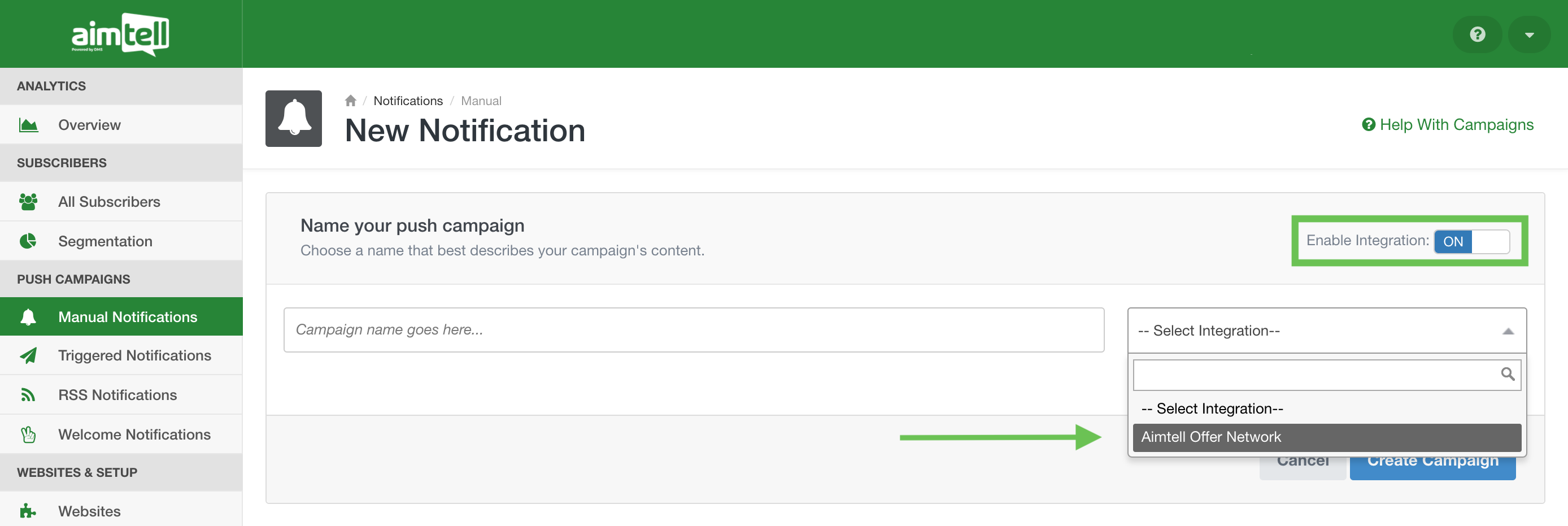 Be sure to toggle on the Enable Integrationswitch at the top otherwise you will not be able to select the integration. Give your campaign a name and then select ‘Aimtell Offer Network’ from the integration drop-down. Hit ‘Create Campaign.’
Be sure to toggle on the Enable Integrationswitch at the top otherwise you will not be able to select the integration. Give your campaign a name and then select ‘Aimtell Offer Network’ from the integration drop-down. Hit ‘Create Campaign.’
(Optional) Step 3: Select Your Vertical
You will notice that all of the tabs look the same as creating a regular manual or triggered campaign. The only difference is in the Content tab. Here is where you will select the vertical you want for your AON campaign.
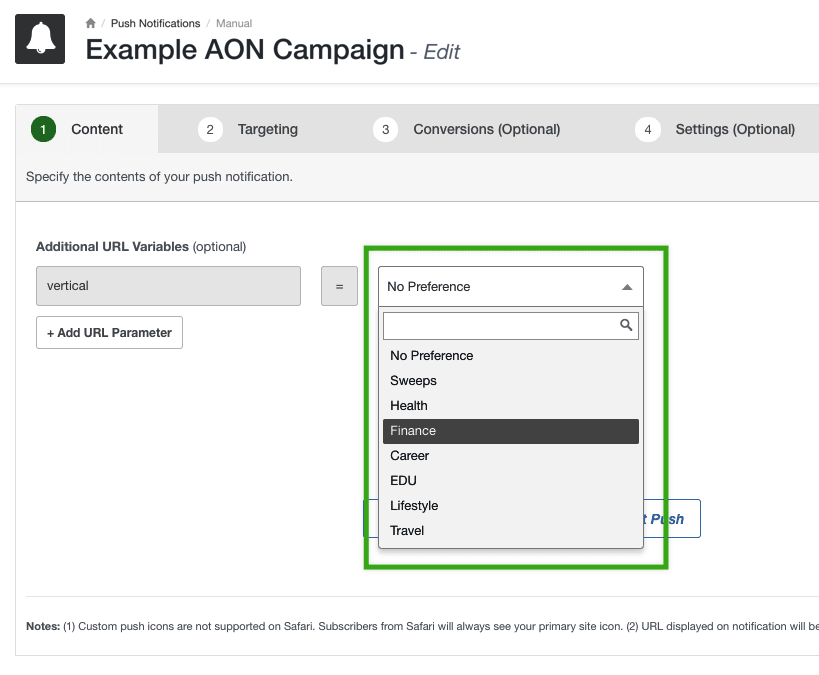 From the drop-down list select the vertical that you want for your manual campaign. You can either select ‘No Preference’ or select a specific vertical.
From the drop-down list select the vertical that you want for your manual campaign. You can either select ‘No Preference’ or select a specific vertical.
Step 4: Finish the Campaign
Now is time to complete the other details of your campaign. Select your segment(s) for targeting within a Manual AON Campaign, or define your trigger (if you're creating a triggered campaign) and optionally enable conversion tracking, adjust settings, and finally, schedule or activate your campaign. For more information on this process, read our Creating a Manual Campaign or Creating a Triggered Campaign documentation.
Step 5: Viewing Results
Once your campaign starts running you can view your results. From the Manual or Triggered Campaigns page, select ‘View Results’ next to the campaign. The results will look the same as other campaigns, with the addition of a ‘Revenue Generated’ amount that updates hourly. Read our Viewing Campaign Results documentation for more detailed information.
The revenue generated will be paid out to you every 45 days (as long as you hit the $100 minimum).
You will not be able to see the Push Notification Creatives on the Results page.
Note : Any user can get started with this instantly. After you begin sending a few campaigns an assigned account manager will look over your account and campaigns and reach out to you.
See also - AON FAQ's:
If you have any additional questions or concerns - please check out our FAQ's for AON, right here!
