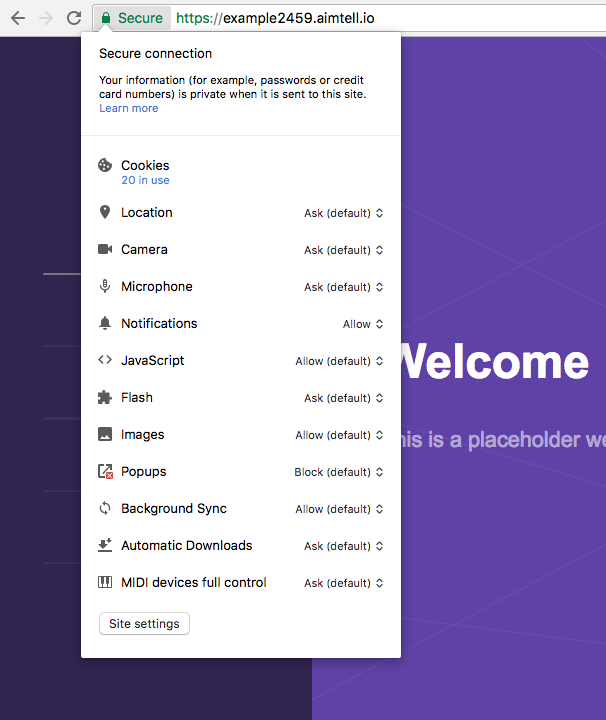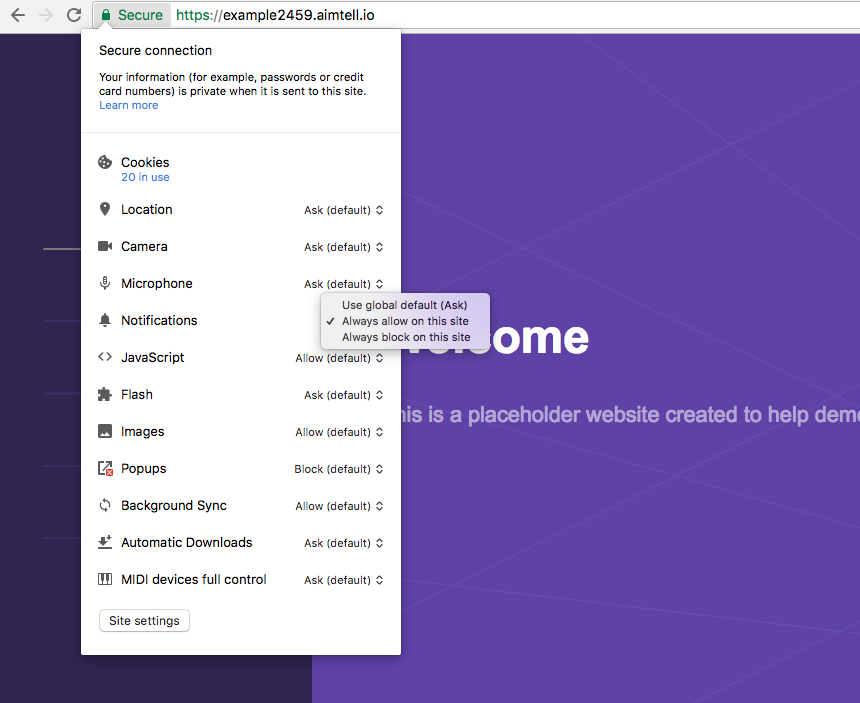Unsubscribe from Chrome Desktop Push Notifications
To unsubscribe from a website's push notifications on Chrome(Desktop), click the icon next to the website's URL in the address bar. This is usually either an icon of a page or a lock. Once you click this, click the permissions tab and then if you have defined permissions for this website you will see a section which says "Notifications".
If you click where it says 'Allow', you will be given options on how to manage your notifications.